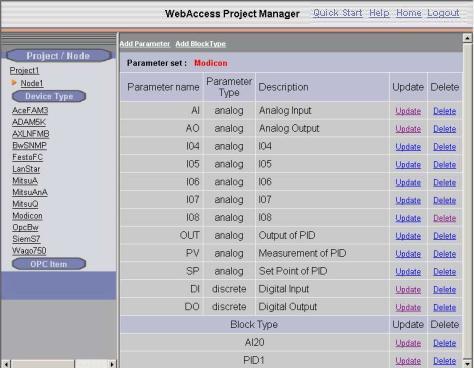
This section assumes you have already created the PARAMETERS you plan to group into a Block type. Please refer to Add Parameter section for information about building Parameters to use in your Block Type Template.
This section assumes you have started Internet Explorer 6.0 or later Web Browser and connected to your Project Node.
1. Start WebAccess Configuration.
2. Login with User Name and Password.
3. Select your Project Name.
4. The Project Manger opens.
5. Drag the slider bar on the left Frame down to reveal Device Type list (or collapse all the nodes using the yellow arrows).
6. Pick the Device Type that the block is assigned. (for example, pick Modicon)
7.
The Parameter Set appears for the selected Device
Type. The Blocks are listed at the bottom of the page (you
may have to use the scroll bar to see them).
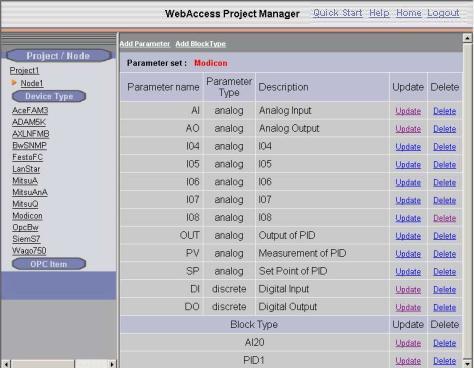
Figure 5-19Parameter Set Modicon device type
8. Select Update next to the Block Type (for example PID1 in the above example).
9.
The Update Block Type page appears.
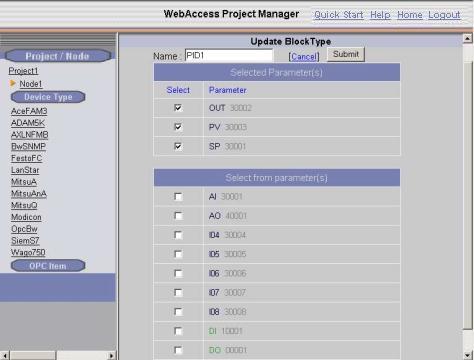
10. You can add or delete Parameters from your Block Type by checking the box next to each parameter name.
11. Changing the name will rename the Block Type. It will not create a new block.
12. Select Submit when finished.
Changes to Block Type will only affect New Blocks that you create. You must re-create existing Blocks using this new Block Type in order to add parameters to an existing Block Tags.
If you rename your Block Type, you must rename the Block Detail Displays you have created. Any previous Block Tags created with the old Block Type Name will still have the reference to the old Block Type name, which may affect your Block Detail Displays.