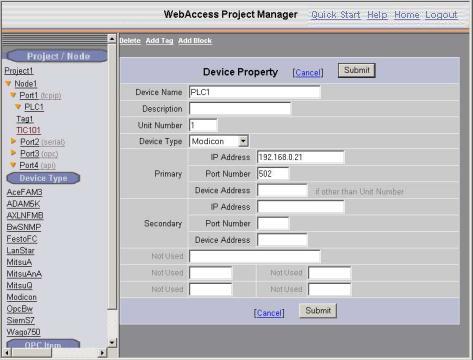
This section assumes you have already created the BLOCK TYPE you plan to use to act as a template for your Block Tag. Please refer to Add a Block Type section for information about building a Block Type Template.
This section also assumes you have configured a Comport and a Device. Please refer to Configure a Communication Port and Device Configuration for information on creating a Comport or Device.
This section assumes you have started Internet Explorer Web Browser and connected to your Project Node.
1. Start WebAccess Configuration.
2. Login with User Name and Password.
3. Select your Project Name.
4. The Project Manger opens.
5. Drag the slider bar on the left Frame down to reveal Communication Port (e.g. Port 1, Port 2).
6. You may need to expand the list of Devices under your Comport using the yellow folder.
7. Pick on your Device (for example, pick PLC1 if you are to create a Block Tag for your device named PLC1).
8. The Device Properties page opens.
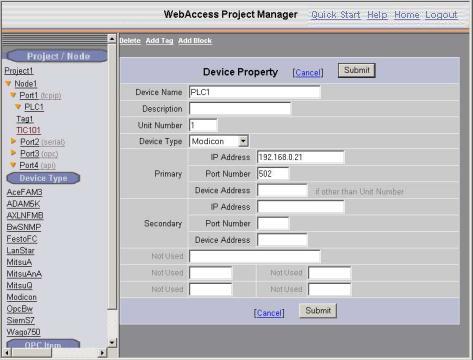
9. Select Add Block.
10. The Create
New Block Page appears.
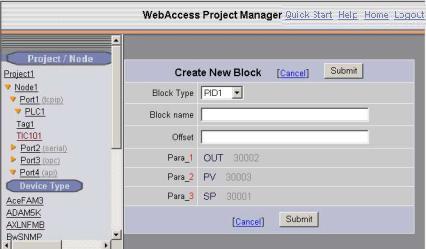
Figure 5-22Create New Block (Tag)
11. Select the Block Type from pull down list.
12. Enter a Block Name. This will become the Tag name for your Block Tag. Block Name is up 12 alphanumeric characters. This is the name that users and operators will use to access the data read by this tag. Typical Block Names are TIC1001, Zone11, and Pump61.
13. Enter an Offset. If you planned your addresses well, you will be able to use the Block Offset feature to create the proper addresses for all the parameters in the block with a single keystroke.
The offset may be as simple as an integer or may be a complex series of numbers, commas and letters. Refer to your specific device driver guide for the addresses used by your device.
The Block Offset feature will increment all the addresses of all the parameters in a block by a given amount. If your parameter addresses have a predictable pattern, the Block Offset feature can greatly reduce the time and effort to create blocks and establish communications with the field.
14. Select Submit when finished.