This section assumes you have already created the BLOCK TYPE you plan to use to act as a template for your Block Tag. Please refer to Add a Block Type section for information about building a Block Type Template.
This section also assumes you have configured a Comport and a Device. Please refer to Configure a Communication Port and Device Configuration for information on creating a Comport or Device.
This section assumes you have started Internet Explorer Web Browser and connected to your Project Node.
1. Start the Project Manager (WebAccess Configuration).
2. Login with User Name and Password.
3. Select your Project Name.
4. The Project Manger opens.
5. Drag the slider bar on the left Frame down to reveal Communication Port (e.g. Port 1, Port 2).
6.
Expand the list of Devices and Tags under your
Comport clicking the “closed” yellow folder icon ![]() .
.
The “open”
folder ![]() shows comports, devices and tags
shows comports, devices and tags
7.
Drag the slider bar on the left Frame down to reveal
Tagnames (e.g. SLOT4, SLOT5, TCI101, AI002, SPEED,
ZONE1). You may need to open the yellow folder to expand the
list of tag names ![]() .
.
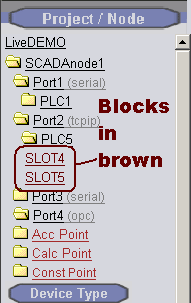
Figure 5-23Block Names in BROWN - Project Manager
8. BLOCK TAGS are Color-coded BROWN and listed after the ordinary Tags.
9. Pick on your Block that you want to edit (for example, pick TIC101 if block is named TIC101).
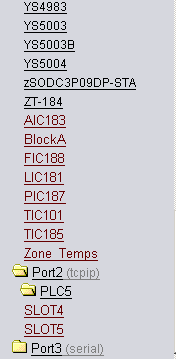
Figure 5-24Example Block Names: AIC183, BlockA, TIC185, SLOT4
10. The Block Properties page appears.
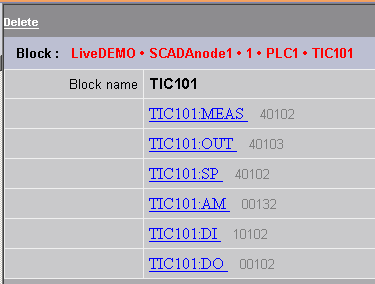
Figure 5-25TIC101 Block Example
You cannot add new parameters, but you can edit the existing parameters of this Block. Editing these parameters will affect only this block. If you need to add a parameter, you must recreate the block.
11. Select the Parameter you would like to edit. For example, select TIC101:MEAS.
12. The Update Block Properties Page appears.
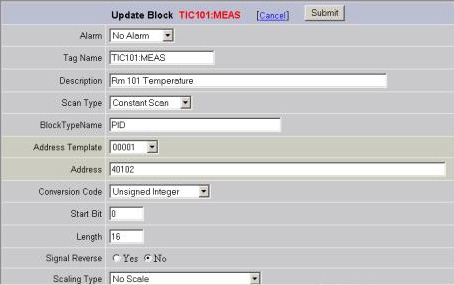
Figure 5-26Update Block example - TIC101
13. Edit the properties for this parameter (address, Alarm Limits etc.)
Refer to the
appropriate section for Analog, Discrete and Text Parameter
Properties for a description of each entry on the Update Block
Parameter Properties Page.
Analog Parameter Properties
Discrete Parameter Properties
Text Parameter Properties
14. Click Submit when finished.