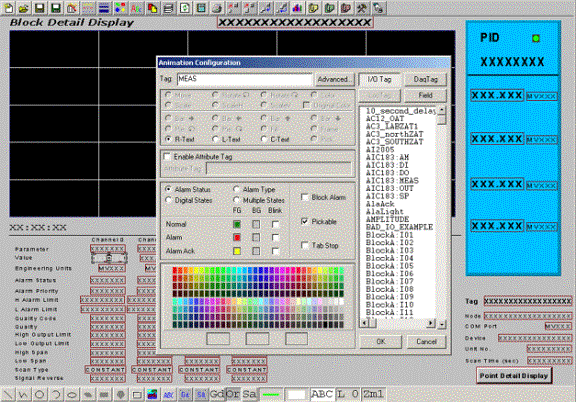
A Block Detail Display is created and edited like any other graphic using DRAW.
There are two tricks to creating a Block Detail Display
3. The parameter name is used for animation (not the full BlockName:Parameter).
4. The Block Detail Name must match the Block Type Name with the .BD1 extension .
For example, if a PID Block type has parameters MEAS, SETP, OUT and AM, then when building a PID.BD1 block detail, animation is connected to MEAS for measurement, and SETP for setpoint and AM for Auto Manual.
If TIC101 is a PID block, during run-time, WebAccess inserts the block name in front of the parameter (with a colon) to create TIC101:MEAS
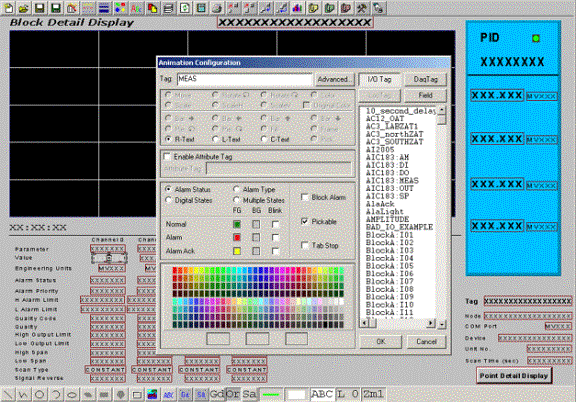
Figure 9.7 DRAW Block Detail animation with Parameter Name
There can be multiple pages assigned to a block detail display, numbered *.BD1, *.BD2, *.BD3 etc. For example, a multiple page for a VAV Block would have VAV.BD1, VAV.BD2 and VAV.BD3. For More information about Blocks, see Blocks, section 5.
The file extension for source (DRAW)
files are: *.DRW or *.DXX (default)
The file extension for runtime (VIEW) files are: *.BDX
(where x is an integer starting with 1).
The first Block Detail must be named with the BD1 extension.
A multi-paged Block Detail is interconnected using the Up Link and Down Link in Set Graph Parameters.
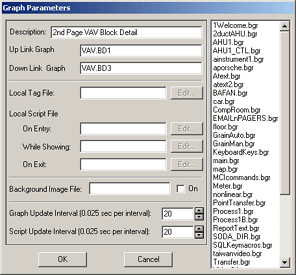
Figure 9.8SetGraphParameters for Multi-Page Block Detail
Pushbuttons to navigate between the pages of a Multi-page Block Detail should use the <P_UP> and <P_DN> keymacros.
The PgUP and PgDn keys on the keyboard can also be used with the Up Link and Down Link to navigate between multiple-page Block Detail.