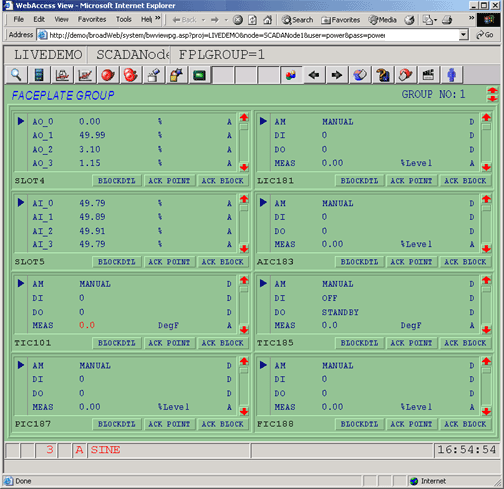
For Detail Description of Configuring Faceplate Groups and using the Faceplate Group Display see section 5.5.
Faceplate Display Groups are a system Template display providing summary all parameters in a Block Tag. Up to 8 Blocks per Faceplate Group. All parameters of the tags are listed (a scroll bars appear for large Blocks). Faceplate Groups allow a large number of Tags to be displayed in a without Graphics Building.
One display template can show all the Tag and Blocks Tags in your system. You build Faceplate Groups by listing the tagnames in a list. The Over view groups use the same list.
The keymacro <F2> calls a list of Overview Display. The display lists the value for Tags and the first parameter of Block Tags to provide an overview of your system. The default Overview Groups are Text Displays. They can be modified using DRAW to create Fills, Bars and other graphical representations. The Faceplate Template source is fplgrp.dxx
The Faceplate Group Display shows Parameter Name, Current Value, Engineering Units and data type (A for Analog and D for Discrete).
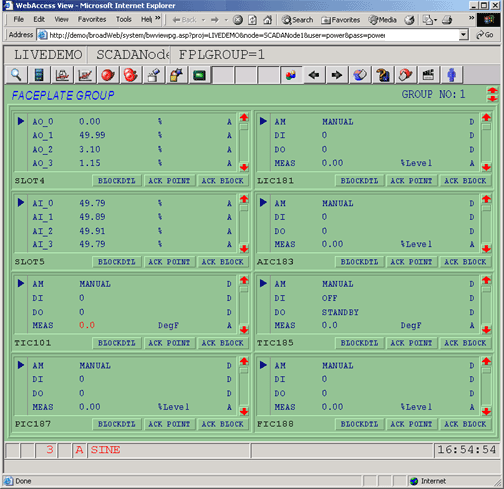
Figure 9.9Faceplate Group Display -Blocks & Tags
Clicking the button labeled BLOCKDTL will call up the Block Detail Display, if a Block Detail Display has been built for the Block Type. The Block Detail Display must be named after the Block Type.
Clicking the Acknowledge Point button will acknowledge the Alarm of only the selected Parameter in the Block. To acknowledge the alarm of only one parameter of Block:
3. Scroll down to the Parameter
4. Click on the Parameter Name (or anywhere on that line)
5. Click ACK Point
Clicking the Acknowledge Block pushbutton will acknowledge all active Alarms in the Alarm Group of the Selected Tag. There can be up to 100 Tags in an Alarm Group.