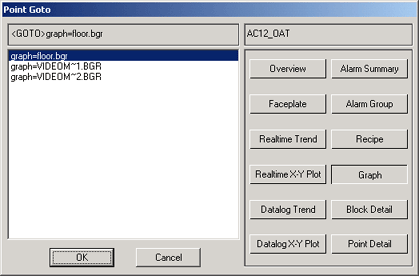
From the Point GOTO Dialog Box, the user can see a list of all Displays a selected Tag appears on, then go to that display with one button click. It is a very useful tool.
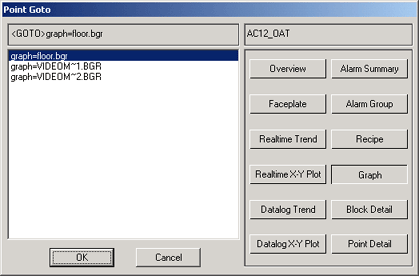
Figure 9.29 Point GOTO Dialog Box
The Tagname is shown at the top left. In this example, the Tag SINE appears on the graphic Meter.bgr. A Blank List indicates the tag does not appear on the selected Display Type (Overview, Alarm Summary. Graph, etc).
Overview - Shows all Overview Displays the tag appears on.
DataLog Trend - shows all the Data Log Trend Displays the Tag Appears on.
Graph - shows all the user built Graphic Displays the tag appears on.
Point Detail - All tags will have a Point Detail Display. (Unless the default was deleted from the system).
Alarm Summary - shows if the tag has an active alarm.
OK - will call up the selected Display. This will change the display in VIEW.
Cancel - closes the Dialog Box without calling a new display.
The Point Goto Dialog Box is opened using:
· Pressing GOTO button in the Point Info Dialog Box.
· Pressing a Pushbutton that uses the <DIALOG>POINTGOTO keymacro.