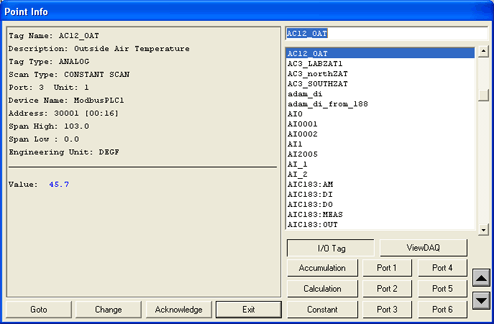
The Point Info Dialog Box allows you to see every tag in the System and Every Display those tags appear on. It is a very useful tool. Without building a ingle graphic Display, you can monitor, control, change setpoints, acknowledge alarms all through the Point Info Dialog Box.
It allows you to Browse Tags, Blocks, System Tags and Local Screen Tags by Comport, and Type.
It also allows you to modify Tag Fields (if you have 127 security level). Tag Fields are commonly modified to change alarm limits, and modify the description of a Tag ON-LINE without stopping the SCADA node.
The Value is in blue when normal. Flashing Red means an unacknowledged alarm. Steady Red is an acknowledged alarm.
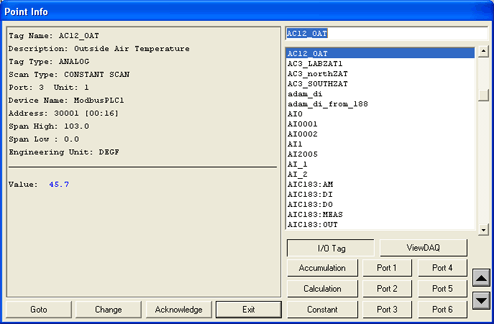
Figure 9-28Point Info Dialog Box
TAG NAME - The selected Tag appears at the Field at top. You can type the tagname or BROWSE the List of Tag names.
Tag List - Shows all tags for the selected Tag Type (I/O Tag, View DAQ, etc.). Click once on a Tagname to view the tag data.
I/O Tag - these are all IO Tags in the system including Tags and Blocks read through Comports and the Constant, Accumulation and Calculation Tags. This list can be further limited by selecting a Com Port ( port 1, Port 2, etc).
ViewDAQ - these are the %DaqTags for the System and the Local Screen Tags on the selected Graphic Display.
Goto - calls up the Point GOTO Dialog Box listing all Displays this Tag appears on.
Change - calls up the Change Dialog Box for the Tag.
Acknowledge - will acknowledge any active alarm for the selected tag.
Exit - closes the Dialog Box.
Accumulation - shows all Accumulation type Tags (and internal tag that acts as a totalizer).
Calculation - shows all Calculation type tags (an internal tag that performs math).
Constant - shows all constant type tags (an internal tag used for operator input or output from scripts and programs.
Port - shows the IO tags on the selected Com Port. Up to 60 comports can be scrolled using the scroll arrows.
The Point Info Dialog Box is opened using:
·
Pressing ![]() icon the default Toolbar.
icon the default Toolbar.
· Pressing Ctrl + F5 on the Keyboard.
· Pressing a Pushbutton that uses the <CTL_F5> keymacro.
· Pressing a Pushbutton that uses the <DIALOG>POINTINFO keymacro.
· Right Click -> Goto -> Point Info (ViewDAQ users skip the right click)