The Classes folder contains all of the project classes and their respective members. Classes are compound tags consisting of user-defined data-type structures or tag types (Integer, Real, Boolean, and String). Classes allow for high-level encapsulation in the project database. A class-type tag provides a set of values for its members.
To define a class you must define the members and their types. Class members are variables that hold values for an object with particular characteristics. Thus, the defining a class can be very useful for projects with a repeating group of variables.
To access the members of a class, use the following syntax with a period ( . ) as the separator: TagName.MemberName. For example: tk.LEV or tk.TMP.
ArrayTagName[ArrayIndex].MemberName
For example: tk[1].LEV or tk[n].TMP
A class-type tag contains a set of values (rather than a single value) associated with the class. You create class-type tags by grouping simple tags, which become the members. The maximum number of members for any class depends on the product specification. Class members can hold standard Integer, Real, Boolean, and String values, as mentioned previously.
- On the Insert tab of the ribbon, in the Global group, click Class;
- Right-click on the Classes folder, the Members List sub-folder, or the Datasheet View icon in the Classes folder; or
- Create a new class tag in the Project Tags folder.
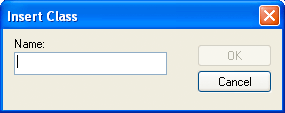
IWS saves class folders in the Tag List subfolder (located in the Project Tags folder). You can edit the classes in this folder.
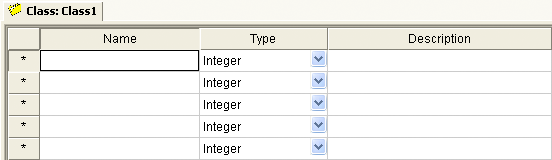
To edit a class member or property, you can right-click on the item and use standard Windows commands to cut (Ctrl+X), copy (Ctrl+C), or paste (Ctrl+V). You can also undo (Ctrl+Z) the last modification to a field.
- Name field: Type a name for the member or member property. The first character must be a letter and you can use up to 255 characters in the name.
- Type combo-box: Select a member type (Boolean, Integer, Real, or String).
- Description field: Type a description of the member property for documentation purposes.
Also, you must create a unique class name. You cannot reuse the name of an existing class. However, you can create members with the same name in different classes.
To delete a class and all its members, right-click on a class folder and select delete. IWS disables the delete option if you are running any runtime tasks. In addition, you cannot delete a class if it is associated with any tag.