Select this option to open the Remote Management dialog, which allows you to manage remote stations (download/upload files and run/stop remote projects).
Figure 1. Remote
Management dialog
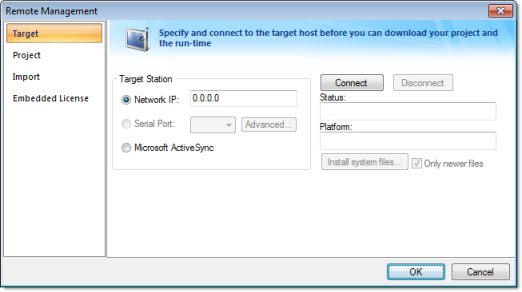
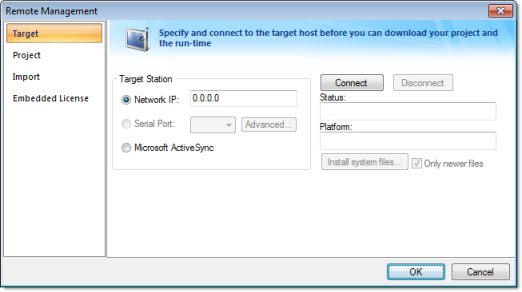
Note:
Alternatively, you can open the Remote Management dialog using the
Remote Management tool located on
the Execution Control
toolbar.
This dialog contains the following tabs:
- Target: Use
this tab to specify the target system, including:
- Network IP, Serial Port, or Microsoft ActiveSync (Microsoft ActiveSync currently works only with Windows Embedded Compact and Windows Mobile 5.0 and later.)
- Connect/ Disconnect the target system
- Review station Status
- Returns the Platform (operating system + processor type) of the target system after connecting to it.
- Install system files (or Only newer files)
- Project: Use
this tab to specify the project, including:
- Local and Target directory paths
- Specify whether to Send (the project) to target system
- Only newer files checkbox: If this checkbox is checked, then only the newer app files will be sent to the device.
- Keep user files checkbox: If this checkbox was checked, then any user files in your project folder will be kept.
- Send file
- Run/Stop the project
- Review project Status
- Import: Use
this tab to import a project, including:
- Specify the To and From project path
- Get From Target
- Get Log File
- Review project Status
- Embedded
License: Use this tab to specify License
Settings and License Codes for a Windows
Embedded license, including:
- Product Type
- Version
- Number of Thin Clients and Secure Viewers
- Site Code
- Site Key
For more information about connecting to Windows Embedded devices, see Installing the IWS Software.