- On the Project tab of the ribbon, in the Settings
group, click Options. The
Project Settings dialog is
displayed:
Figure 1. Project Settings: Options Tab
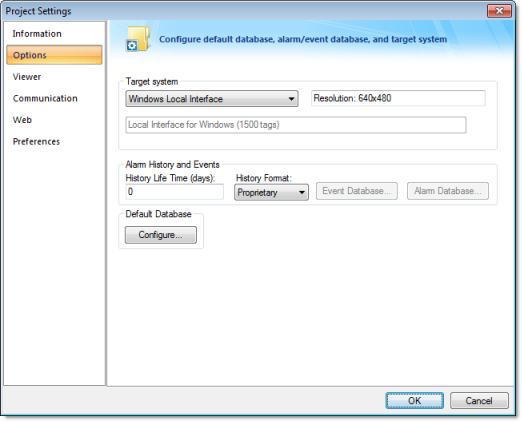
- In the Alarm History and Events pane, click the arrow to the right of the History Format field. Select Database.
- Click the Event Database button. This opens the Database Configuration dialog. Enter the applicable data in this window. Click OK when you are done.
- Click OK to save the Project Settings data and close the window.
Event Table on a Relational Database
The fields saved in the History Event are described
in the following table:
| Field Name | Data Type | Remarks |
|---|---|---|
| Version | Integer | This field is created only when the File Format is Proprietary. Current version: 002 |
| Event_Type | Integer |
1: SECURITY SYSTEM 2: DISPLAY 3: RECIPE 4: REPORT 5: CUSTOM MESSAGES 6: SYSTEM WARNING 7: LOG TAGS |
| Event_Time | TimeStamp |
Timestamp indicating when the event occurred. When the File Format is Proprietary, IWS saves the Event Time in the following format: MM/DD/YYYY HH:MM:SS.MSS. |
| Event_Info | String | Tag Name |
| Value | Real | Tag value when the event occurred |
| Source | String | Name of the task that generated the event |
| User | String | User logged when the event occurred. |
| User_Full | String | Full name of the user logged when the event occurred. |
| Message | String | Event message |
| Station | String | Name of the station (computer) where the event occurred. |
| Comment | String | Comment (optional) typed by the operator when the event occurred. This field only exists for Version >=2 |
| Previous_Value | Real | Tag value that occurred before the event. This field only exists for Version >=2 |
| Deleted | Boolean |
0: Event message was not deleted 1: Event message was deleted This field is created only when the File Format is Database. |
| Bias | Integer | Difference (in minutes) from the Time Stamp columns and the GMT time. This field only exists for Version >=2 |
| Last_Update | TimeStamp | Time Stamp when the register was created/modified. This field is used to synchronize the databases when using the Secondary Database in addition to the Primary Database. This field is created only when the File Format is Database. |
Tip: When
saving the Events in a SQL Relational Database (File Format =
Database) you can customize the name of the columns created in the
database by editing the project_name.APP file as follows:
[EventLogger] DefaultName=NewName
For example:
[EventLogger] Event_Info=Information Message=Event_Message