After configuring a project and testing it locally
(on your development workstation), you can download the project to
a remote runtime workstation that is running IWS on Windows XP/Vista/7 or
running CEView on a Windows Embedded device.
- Before you begin, verify that the Remote Agent
(CEServer.exe) is running on the
target (remote) workstation.
- On a Windows platform, the CEServer.exe file is located in the […]\InduSoft Web Studio v7.0\Redist\CE Version\Processor Type\Bin folder.
- On a Windows Embedded device, the file is located in the \non-volatile folder.
- Run the CEServer.exe
on the target workstation, and when the Remote Agent dialog is displayed, click
Setup.
Figure 1. Remote Agent dialog
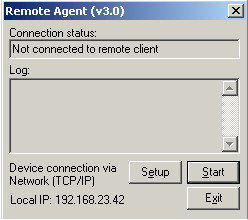
The Setup dialog opens:Figure 2. Setup dialog
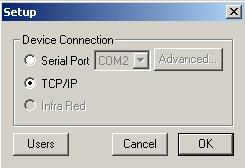
Use the parameters on this dialog to configure communication between the development and target systems:- Serial Port: To
establish a serial connection to the project server, select Serial
Port and then select the specific port from the drop-down combo
box.
If you click Advanced, the Serial Advanced Settings dialog is displayed.Figure 3. Serial Advanced Settings dialog
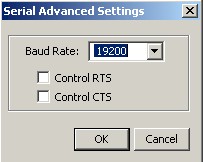
You can use the parameters on this dialog to control the flow of data between your target and development stations:- Baud Rate: Select a baud rate from this drop-down combo box.
- Control RTS: Select (check) this to use a "Request to Send" control, where IWS sends an RS-232 signal from the transmitting station to the receiving station requesting permission to transmit.
- Control CTS: Select (check) this to use a "Clear to Send" control, where IWS sends an RS-232 signal from the receiving station to the transmitting station to indicate the receiving station is ready to accept data.
When you finish setting these parameters, click OK to close the Serial Advanced Settings dialog.
- TCP/IP: Enable
this button to establish a TCP/IP connection to the development
station.
Tip: For better performance, we recommend using a TCP/IP connection instead of a Serial Link connection.
- Serial Port: To
establish a serial connection to the project server, select Serial
Port and then select the specific port from the drop-down combo
box.
- When you are finished, click OK to close the Setup dialog, but leave the Remote Agent program running in the remote workstation.
Continue to "Configuring the Development Station."