You can change the properties of a tag at any time during development or runtime. This section describes two methods you can use to edit tags.
Note: You can
right-click on a tag property and use standard Windows commands to
cut (Ctrl+X), copy (Ctrl+C), or paste (Ctrl+V) any tag and its
properties. You can also Undo (Ctrl+Z) the last modification to a
field.
From the Project Tags Datasheet
Use the following steps to edit one or more tags in
the Project Tags datasheet:
- Select the Global tab, open the Project Tags folder, and double-click on the Datasheet View button.
- When the Project Tags datasheet opens, locate your tag.
- Double-click in the column containing the information to be changed, and type the new information into the datasheet.
- When you are finished editing, save your changes to
the tags database.
Tip: You can sort the data in the Project Tags sheet and/or insert/remove additional columns to/from the sheet by right-clicking on it and choosing the applicable option from the shortcut menu.
From the Tag List Folder
Use the following steps to edit one or more tags
from the Tag List folder:
- Select the Global tab, open the Project Tags folder, and double-click on the the Tag List folder to view a list of all your tags.
- Locate your tag and double-click on the tag name to
open a Properties dialog.
Note: You also can right-click on the tag's icon and choose Properties from the shortcut menu.Figure 1. Properties dialog
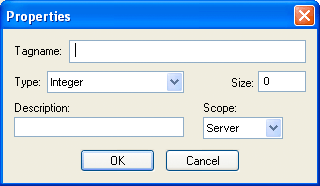
The Properties dialog contains fields and combo-boxes that correspond in name and function to the columns on the Project Tags datasheet.
- Make your changes in the Properties dialog as follows:
- To change the current Type or Scope properties, click the arrow button and select the new information from the list.
- To change the Size or Description, highlight the existing text and type the new information into the text box.
- Click OK to save
your changes to the tags database and close the Properties dialog.
Tip: You can sort the data in the Project Tags sheet and/or insert/remove additional columns to/from the sheet by right-clicking on it and choosing the applicable option from the shortcut menu.