The Convert Resolution tool allows you to change the resolution of your project screens. All of the objects in the screens are also resized proportionally.
To convert the resolution:
- Close all open screens and worksheets.
- On the Home tab of the ribbon, in the Tools group,
click Convert Resolution.
The Convert Resolution dialog is displayed.
Figure 1. Convert Resolution dialog
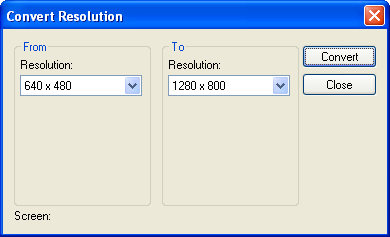
- In the From
area, select the screen resolution that you want to convert
from. Only screens with this resolution will
be converted; all others will be left unchanged.
To change the default resolution for newly created screens, select Screen Creation. You previously set the default resolution when you created the project.
- In the To
area, select the screen resolution that you want to convert
to.
Tip: For both From and To, you can select Custom and then enter the desired Width and Height (in pixels).
- Click Convert.
IWS will display a message when it has finished converting the screens.
- Repeat for any other conversions you want to perform, or click Close when you're done.
Just in case, IWS backs up the screens at their previous resolution(s) before it converts them. You can find the backups in the \Screen\Backup sub-folder in your project folder — to restore them, simply copy them to the Screen sub-folder.