To edit the ActiveX Events interface, select the
Script option from the Events tab of the ActiveX object inserted on
the screen.
- Click the ActiveX Control icon in the Active Objects
toolbar.

The Insert ActiveX Control dialog opens.
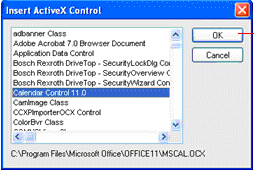
- Select the ActiveX Control that you wish to use and then click OK.
- The object that symbolizes the selected ActiveX
Control will display. Right-click on this object to open the
Object Properties dialog.
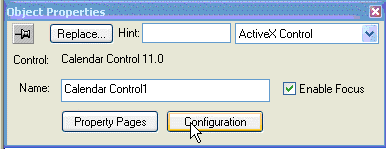
- Click the Configuration button. The Configuration dialog will open. Click the
Events tab.
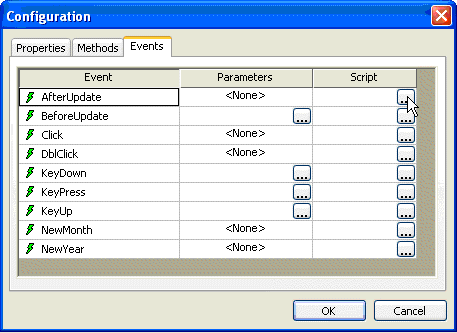
- Click the … button
in the Script column.
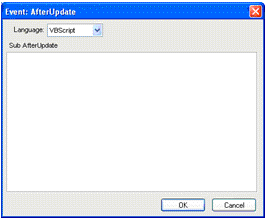
Use this interface to execute logics when an ActiveX object triggers an event.
Variables declared in this interface are available for this interface only (local scope). In other words, they are not available for any other object in the project.
You cannot implement procedures in this interface. You can, however, call procedures implemented in the Global Procedures or in the Screen Script interface for the same screen where the ActiveX object is configured.
Note: For
more information, see ActiveX
Control object.
Example:
'The script below will be executed when the Calendar Control ActiveX 'triggers its "AfterUpdate" event $MyYear = CalendarControl1.Year $MyMonth = CalendarControl1.Month $MyDay = CalendarControl1.Day