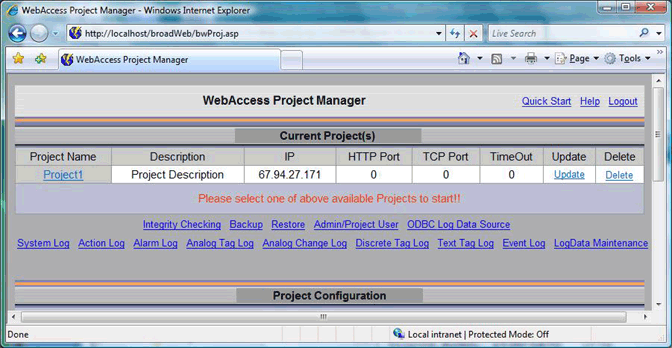
If you have not already done so, connect
to the Project Node and Start WebAccess Configuration.
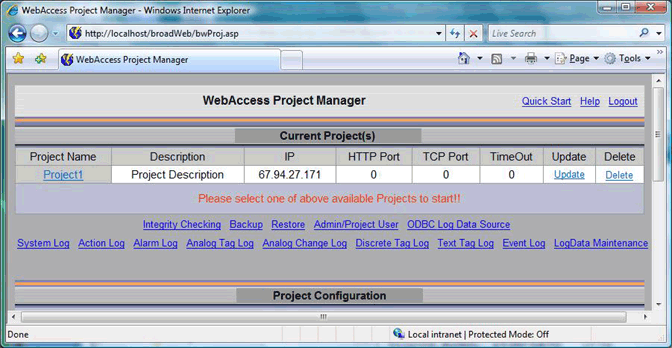
1. From Current Projects select your Project Name. (if there are no projects listed, see the previous section and Create Project)
2.
The WebAccess Project Manager opens.
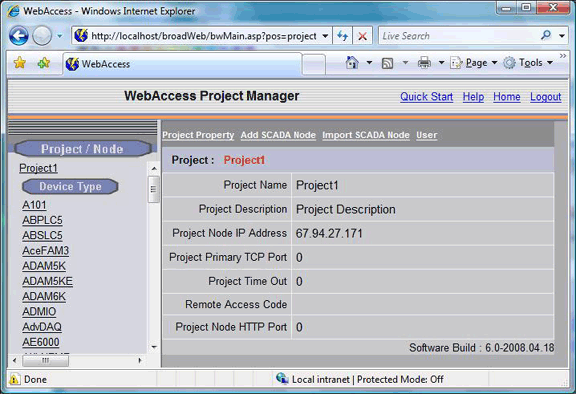
3. Select Add SCADA Node from the Project Manager.
4.
The Create SCADA Node ASP page opens.
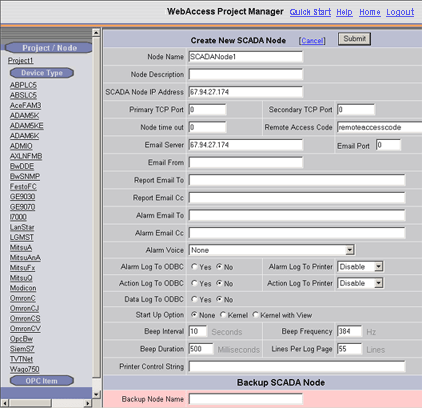
5. Enter a Node Name for this SCADA node. This is the name that users will see in the caption bar of VIEW and use to select this node from a list of nodes if your have multiple SCADA nodes.
Note - The Project Name with the SCADA node name appended to it will appear in ViewDAQ and DrawDAQ menu lists (ProjectName_NodeName)
6. Optionally, enter a Description.
7. Enter the IP address of the SCADA node. The Project Node IP Address appears by default. Be sure to enter the IP Address of the SCADA node. You can also use a URL or Computer Name. For more For more information see section 3.1.1 About Addresses.
8. If connecting through a Firewall, enter the Primary Port Number of a TCP port assigned by your system administrator.
If not using a Firewall, accept the default: 0. Note that 0 means the default primary port number (4592)
9. If connecting through a Firewall, enter the Secondary Port Number of a TCP port assigned by your system administrator. WebAccess requires 2 TCP ports; do not use the same port number for both primary and secondary ports if you are connecting through a firewall. If not using a Firewall, accept the default: 0. Note that 0 means the default secondary port number (14592).
10. It is recommended to accept the default Node Time Out. 0 means the default value is used (15 seconds). SCADA Node Time out can range from 1 to 60 seconds. This is the time for normal communications between the SCADA Node and a VIEW Client, the Project Node and the ASP Server. If you have a very slow network connection between the Project and SCADA nodes, you may have to increase this value.
11. Enter the Remote Access Code for the SCADA node entered during software installation of the SCADA node software. The Project Access Code appears by default. The SCADA Node and Project Node do not necessarily have the same Access Code. This Remote Access Code is to prevent unauthorized use of your SCADA node.
12. Leave the information about Alarm Log, Printers, Action Log and Alarm Beep blank.
13. Most users should leave the information under Redundant SCADA node blank. If you have a Redundant SCADA Node, enter its IP address, node name, firewall ports and remote access code.
14. Press Submit.
For more information on configuring a SCADA node, including Alarm Log to Printer, Alarm Log to ODBC database, Change Log to Printer, Change Log to ODBC database, Beep Interval, Frequency and Duration please refer to section on SCADA Node Properties in the Configuration Manual.
You have configured enough information to Download and Start a SCADA node. You can start VIEW and see the default main graphic display. To test out your software installation, let's Download and Start SCADA node.