Connecting to remote Microsoft Access databases is supported for SQL SELECT statements only. You can remotely connect to Access 97, 2000, and 2003 databases; however, it is strongly recommended that you migrate to MSDE (Microsoft SQL Server Desktop Engine).
For additional Microsoft Access database information, refer to: http://support.microsoft.com/?kbid=300216, specifically, the Additional Best Practices for Network Environments and Opportunistic Locking (oplocks) on the Network File Server sections.
Before configuring and testing the connection, the Proficy Portal service must be set up with network file access rights so that it can access the remote database file.
Access the Administrative Tools/Services Windows control panel. Consult the Windows online help for specific instructions on how to access this control panel.
Select the Proficy Portal service: InfoAgentSrv2
As shown in the following, select the This account option, and enter the logon credentials for a Windows user with network access rights to your remote database file. This user must also have Administrator rights on the local server machine.
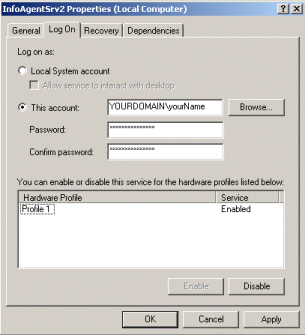
Click OK.
If you have not already done so, in the Proficy Portal client application, click the Administration button on the main toolbar. The Administration application appears.
Click the Connectors & Data Sources button. A directory tree appears.
Expand the folder for the data source you are configuring the remote Access database for. The associated window appears on the right.
Select the jadoZoom (ADO Bridge) driver.
In the Database URL box, enter the following:
jdbc:izmado:Provider=Microsoft.Jet.OLEDB.4.0;Data Source=\\YourRemoteNode\..\YourDatabase.mdb
Enter any other configuration information that is required.
Click the Apply button to save the changes.
Click the Test button to test the connection.