Configuring named times | Properties and Operators for Named Times | Value Constants for Named Times
The Named Times editor is used to define relative times and time ranges. The times defined in the Named Times editor are used by all objects that use relative times and time ranges. For example, the same time values are used for Quick Time settings and Time Component settings.
You can create, modify, delete, and re-order named times using the Named Time Editor. Time ranges and relative times are configured on separate tabs in the editor, and each table has an evaluation column(s) to show what that named time would yield against the base current time (viewable at the top of the dialog), as shown in the following figure:
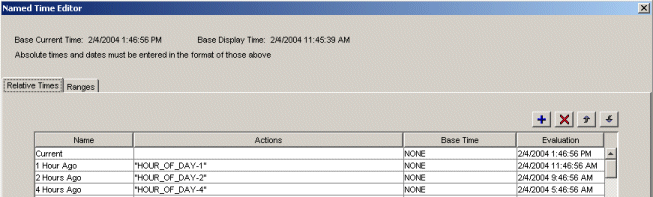
A relative time is a sequence of actions applied to a given base time. The base time can be none (that is, the current time on the machine when the relative time is evaluated or the current time configured for the display), or the base time can be the result of the evaluation of another relative time.
Proficy Portal applies each action in the order it occurs. You can create a sequence of actions by entering specific commands to a relative time. Each command can be one of the following:
IMPORTANT: When entering absolute dates and/or times, you must enter them in the same format as the Base Current Time/Base Display Time shown on the top of the Named Time Editor dialog box. For example, if the time display at the top of the dialog box is 11:00:00 AM, then the time format is H:MM:SS a, and you must use this format to enter your absolute time (e.g., "#11:00:00 AM"). Entering "#11:00:00" (without the AM) will be invalid.
An absolute date – a date in the format MM/DD/YYYY and prefixed by an `at' sign (@). Example: "@03/18/1999".
An absolute time – a time in the format HH:MM:SS:MS and prefixed by a pound sign (#). Example: "#18:30:00:00".
A property expression – a property name followed by mathematical syntax. Example: "YEAR-1". Refer to Properties and Operators for Named Times for a list of the available properties.
All expressions must be entered in double quotation marks (e.g., "HOUR-1").
The time actions always resolve to a date and time. Any property expression that is not modified by an action retains its current value. For example, the expressions "YEAR-1", "DAY_OF_YEAR-1" set the year and day to specific values. However, the month, hour, minute, second, and millisecond retain the current values.
The Base Time list consists of all existing relative times, and a None option. The None option means that the action entered for the relative time will be evaluated according to the current time on the machine, or the time criteria set for the display time. Alternatively, you can select a relative time from the Base Time list. The new relative time will be evaluated according to the configuration actions for the base relative time. For example, if you define a relative time for Start of Day Shift as "#8:00:00:00" (an absolute time), then rather than using an absolute time for End of Day Shift, it can be defined as: "HOUR_OF_DAY+8" and the Base Time is Start of Day Shift. The time for End of Day Shift is now based on the result of Start of Day Shift. The configuration in the Named Time Editor for this example would look like the following:

When you use a value from the Base Time list to define a relative time, make sure that you are not creating circular references (i.e. when two or more relative times are based on each other). If you attempt to create a circular reference, you will receive an error message.
If you delete a relative time that is used by other relative times as a base, the Base Time value for those dependent relative times is automatically changed to NONE.
Time ranges are composed of two relative times: one is the start time, the other is the end time. You can select any available relative time as a start time or an end time. Make sure the start time comes before the end time.