NOTE: You cannot use annotations with the Grid object (Historian Grid only), and only with Historian data sources.
In Historian grids, you can record comments or specific information about data by creating a grid annotation.
Grid annotations appear with a small yellow rectangle in the top right corner of the cell, as shown in the following figure.
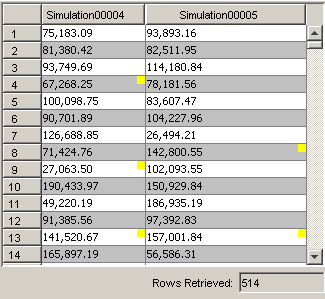
To view an annotation, click on the indicator. Annotations can be viewed only while in run-time.
During run-time, right-click the cell in the Historian grid that you want to annotate. The Annotation Viewer dialog box appears.
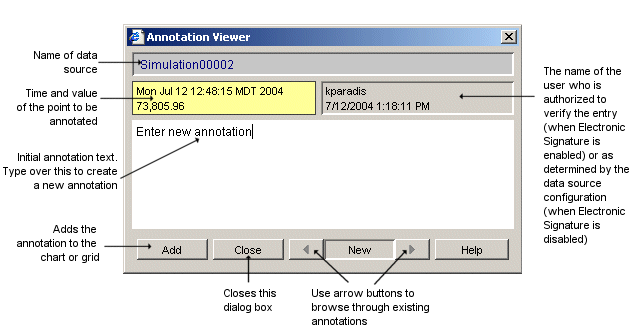
NOTE: The value that is shown in the Annotation viewer is the raw data point value. If the data retrieval mode is not set as raw (e.g., Interpolated), the value in the grid that you are annotating will not appear as the same value in the Annotation Viewer. Proficy Portal adds the annotation to the closest raw value to the point you selected.
Enter the text of the annotation and click Add to save the annotation in the grid. If the Electronic Signatures and Records (Enable Point Verification) option is enabled on your server, the Electronic Signature dialog box appears. Proceed to step 3.
If the Electronic Signature dialog box does not appear, proceed to step 4.
Have your supervisor enter his or her user name and password into the fields provided and click OK.
Click Close to return to the grid.