Both the stand-alone alarm viewer and AMV control provide the option to create custom buttons.
There are two types of custom buttons that can be added:
|
Stand-alone AMV and AMV control custom button. |
|
|
AMV control only CustomButton event. |
Stand-alone AMV and AMV control custom button
Custom buttons are available in both the stand-alone Alarm Viewer and AMV Control.
A custom button additional functionality to make sure the Alarm Viewer meets your system's requirements. Custom buttons can be configured to trigger command strings that perform several functions, such as run a program, create a set of long term notes that describe the historical conditions surrounding past alarm conditions in a factory or, for the AMV Control, fire an ActiveX event.
Select a Custom<N> button to customize.
Click .
The Button Caption dialog box opens for the selected custom button.
Options are as follows.
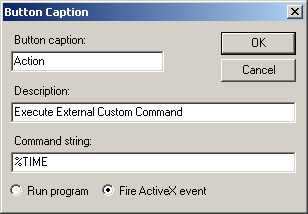
|
Field |
Description |
|
|
Button Caption |
Caption that will display on the button |
|
|
Description |
Brief description of the button purpose. |
|
|
Command string |
Command string that will be executed when the button is clicked. Note: Check Run program in the AMV Control Button Caption dialog box. |
|
|
|
Command string parameters for Alarm Viewers. |
|
|
Run program |
Check to run the command string when the button is clicked. |
|
|
Fire ActiveX event |
(Alarm Viewer Control only) Use a CustomButton event. |
|
Click .
Result: The configured action will occur when a user clicks the customized button in the Alarm Viewer.
|
Command string parameters for Alarm Viewers. |
|
|
Example. Create a Run a Message program custom button. |
|
|
Example. Use a custom button to create a set of long-term notes. |
|
|
Step 2. Select the Button Display for the AMV Control or Stand-alone AMV. |