|
Configuration for runtime configuration access. |
|
|
Runtime configuration features. |
Configuration for runtime configuration access
Select the Display tab in the CIMPLICITY AMV Control Properties dialog box.
Do one of the following in the Allow runtime popup menu checkbox.

|
Check |
Users will be able to display a Configuration Popup menu during runtime. |
|
Clear |
Users will not be able to display a Configuration Popup menu during runtime. |
Result: Users will have access to Alarm Viewer Control configuration.
Runtime configuration features
![]() Note: Viewing the
Popup menu, Point Control Panel and/or Quick Trends through
the Alarm Viewer OCX is available if the role assigned to your user
ID has authorization.
Note: Viewing the
Popup menu, Point Control Panel and/or Quick Trends through
the Alarm Viewer OCX is available if the role assigned to your user
ID has authorization.
Runtime configuration features are as follows.
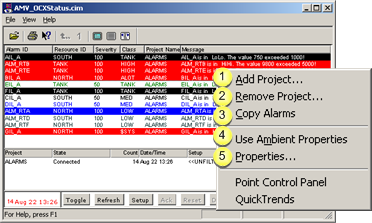
|
Add Project. |
|
|
Remove Project. |
|
|
Copy Alarms |
|
|
Use Ambient Properties |
|
|
Properties... |
|
Add Project |
Projects can be added to the Alarm Viewer Control before and during runtime.
|
Remove Project |
Projects can be removed from the Alarm Viewer Control before and during runtime.
|
Copy Alarms |
Select one or more alarms in the AMV Control.
Display the Popup menu.
Select Copy Alarms.
The selected alarms and details are copied.
Paste the alarms and details in any text file.

|
Use Ambient Properties |
Select Ambient Properties on the Popup menu.
The AMV Control display uses the CimEdit Ambient properties.
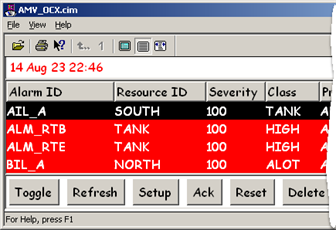
The Ambient Properties will be in the CIMPLICITY AMV Control Properties dialog box during this runtime session.
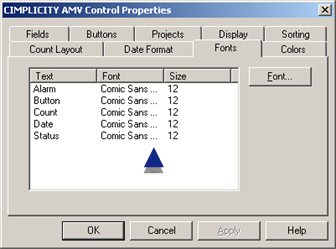
However, this setting is temporary. The next time the AMV Control is opened, the properties configured for the AMV control will display again.
|
Properties... |
Display the Popup menu.
Select Properties...
Result: The CIMPLICITY AMV Control Properties dialog box opens.
The user has full access to the Alarm Viewer control configuration.
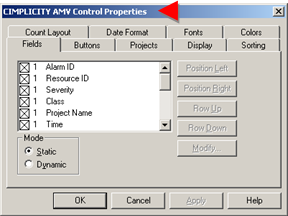
|
AMV Control configuration. |