Select the Options tab in the CIMPLICITY® Alarm Sound Manager dialog box.
Options are as follows.
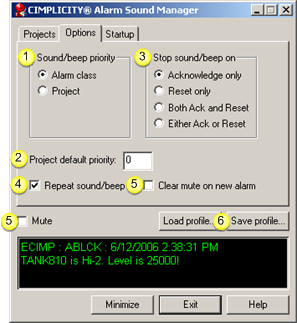
|
Sound/beep priority |
|
|
Project default priority |
|
|
Stop sound/beep on |
|
|
Repeat sound/beep on |
|
|
Clear mute on new alarm/Mute |
|
|
Save profile |
|
1 |
Sound/beep priority |
Select which priority the Alarm Sound Manager should check first when concurrent alarms are received as follows.
|
Check |
Alarm Sound Manager Checks Relative Priority of each alarm's: |
|
Alarm Class |
Class, as specified in the Alarm Class Configuration dialog box. Determination of the highest priority alarm is:
|
|
Project |
Project as specified in the Add Project dialog box that is opened through the Projects tab in the CIMPLICITY® Alarm Sound Manager dialog box. Determination of the highest priority alarm is:
|
![]() Tip: The following keys select the alarm class
or project.
Tip: The following keys select the alarm class
or project.
|
Key |
Selects |
|
Alt+R |
Alarm Class |
|
Alt+P |
Project |
|
Project default priority |
Specifies the default priority that the Alarm Sound Manager will assign to each project that is added to a current session.
Enter 0 or higher.
0 is the highest priority. The higher the number, the lower the priority.
The number you enter displays in the Priority field when you open a new Add Project dialog box.
|
Stop sound/beep on |
Specify the condition under which the sound/beep for an alarm is stopped as follows.
|
Check |
Alarm sound/beep stops when the alarm is: |
|
Acknowledge only |
Acknowledged |
|
Reset only |
Reset. |
|
Both Ack and Reset |
Acknowledged and reset. |
|
Either Ack or Reset |
Acknowledged or reset. |
When the Alarm Manager stops the sound for one alarm, it provides sound for the next highest priority alarm.
|
Repeat sound/beep |
Select whether or not to have the Alarm Sound Manager repeat the sound for an alarm until it meets the stop sound/beep on conditions, as follows.
|
Repeat sound/beep |
Description |
|
Check |
The Alarm Sound Manager repeats the sound. The .wav sound or group of beeps (as specified in the Alarm Class Configuration dialog box) repeats every 10 seconds for the alarm until the stop sound/beep condition is satisfied. When the stop condition is satisfied the Alarm Manager repeats the sound for the alarm that assumes the highest priority status. |
|
Clear |
The Alarm Sound Manager provides a .wav sound or group of beeps once and then moves to the next alarm. The Alarm Sound Manager rotates through the alarms, playing the sound for each during its turn in the rotation. When the stop condition is met for an alarm, the Alarm Sound Manager removes that alarm from the rotation. Tip: Press Alt+U to check/clear Repeat sound/beep. |
|
Clear mute on new alarm |
Play or mute the sound as follows:
|
Check |
To |
|
Mute |
Mute all alarms. Note: The message still displays. |
|
Mute and Clear mute on new alarm |
Mute existing alarms, but enable the sound when there is a new alarm. The Alarm Sound Manager clears the Mute check box. |
|
Neither (clear both) |
Enable sound for all alarms. The sound is repeated for the highest priority alarm or rotated among alarms depending on whether or not Repeat sound/beep is checked. |
|
Save profile |
Click to save your selections in the open profile.
|
Example: Prioritize alarm sounds. |
|
|
Alarm Sound Manager configuration. |