You can change the number of Event fields and their display order in the CIMPLICITY Event Editor window.
Click View on the CIMPLICITY Event Editor menu bar.
Select By Event.
Do one of the following.
Method 1
Click the button ![]() on the Event Editor toolbar.
on the Event Editor toolbar.
Method 2
Click the right mouse button in the Event Editor left pane.
Select Field Chooser on the popup menu.
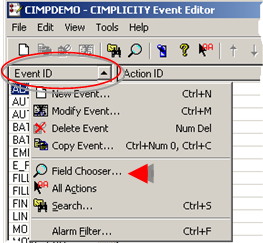
Method 3
Select Field Chooser on the Event Editor View menu .
Result: The Field Chooser dialog box for the Event field columns opens.
Field Chooser features are as follows.
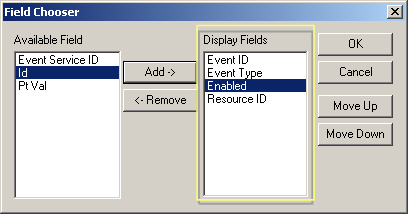
|
Feature |
Description |
|
|
Lists |
Available Field |
Event fields that are not currently being displayed. |
|
|
Display Fields |
Event fields that are currently being displayed. The fields display in columns. Columns go from left to right, starting at the top of the list and moving down. |
|
Fields |
Selections correspond to the selections in the Event dialog boxes. |
|
|
Buttons |
Add |
Add selected available fields to the Display Fields list |
|
|
Remove |
Stops displaying selected fields by sending them back to the Available Field list. |
|
|
OK |
Saves the selection and closes the Field Chooser |
|
|
Cancels |
Cancels the latest selections. |
|
|
Move Up |
Each click moves a selected field one column to the left. Note: Event ID is always the farthest left. |
|
|
Move Down |
Each click moves a selected field one column to the right. |
Click when you have finished making your selections.
Result: The Event Editor left pane displays your selections.
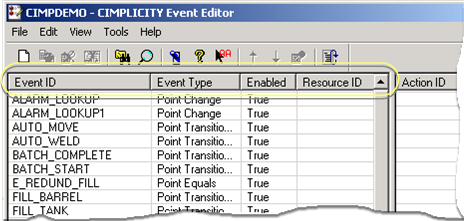
|
Step 6. Work with existing events and actions. |