Click View on the CIMPLICITY Event Editor menu bar.
Select By Event.
Do one of the following.
Method 1
Click the button
![]() on the Event Editor toolbar.
on the Event Editor toolbar.
Method 2
Right-click the Event Editor left pane.
Select New Event on the popup menu.
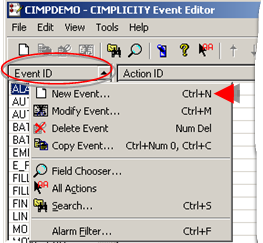
Method 3
Select New Event on the Event Editor File menu.
Method 4
Press Ctrl+N on the keyboard.
A New Event dialog box opens.
Enter a name in the Event ID field.

Click .
An expanded New Event dialog box opens.
Select an Event in the Event Type field.
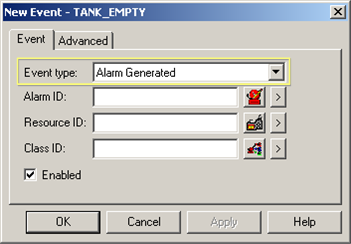
Configure the event you select.
|
Alarm Acknowledged |
|
|
Alarm Deleted |
|
|
Alarm Generated |
|
|
Alarm Reset |
|
|
Point Change |
|
|
Point Equals |
|
|
Point Transition High |
|
|
Point Transition Low |
|
|
Point Unavailable |
|
|
Point Update |
|
|
Run Once |
|
|
Timed |
![]() Note: You can modify these fields in the
Modify
Event dialog box.
Note: You can modify these fields in the
Modify
Event dialog box.
Result: The dialog box closes and the new event appears in the Event list in the CIMPLICITY Event Editor window.
|
Step 3. Create an event. |