Click View on the Event Editor menu bar.
Select by Action.
Do one of the following.
Method 1
Click the button ![]() on the Event Editor toolbar.
on the Event Editor toolbar.
Method 2
Click the right mouse button in the Event Editor left pane.
Select Field Chooser on the popup menu.
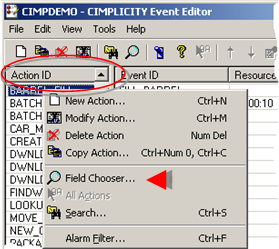
Method 3
Select Field Chooser on the Event Editor View menu.
Result: The Field Chooser dialog box for the Action field columns opens.
Field Chooser features are as follows.
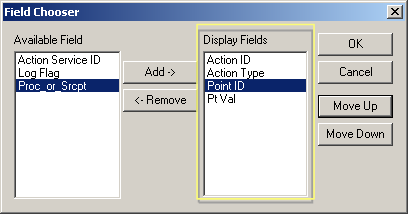
|
Feature |
Description |
|
|
Lists |
Available Field |
Action fields that are not currently being displayed. |
|
|
Display Fields |
Action fields that are currently being displayed. The fields display in columns. Columns go from left to right, starting at the top of the list and moving down. |
|
Fields |
Selections correspond to the selections in the Action dialog boxes. |
|
|
Buttons |
Add |
Add selected available fields to the Display Fields list |
|
|
Remove |
Stops displaying selected fields by sending them back to the Available Field list. |
|
|
OK |
Saves the selection and closes the Field Chooser |
|
|
Cancels |
Cancels the latest selections. |
|
|
Move Up |
Each click moves a selected field one column to the left. Note: Action ID is always the farthest left. |
|
|
Move Down |
Each click moves a selected field one column to the right. |
Click when you have finished making your selections.
Result: The Event Editor left pane displays your selections.
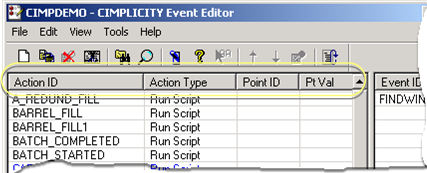
|
Step 6. Work with existing events and actions. |