Click View on the Event Editor menu bar.
Select by Action.
Do one of the following.
Method 1
Click the
![]() button on the Event Editor
toolbar.
button on the Event Editor
toolbar.
Method 2
Right-click the Event Editor left pane.
Select New Action on the popup menu.
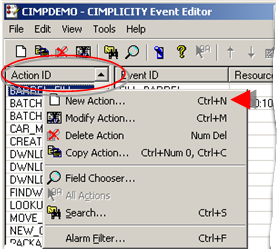
Method 3
Select New Acton on the Event Editor File menu.
Method 4
Press Ctrl+N on the keyboard.
A New Action dialog box opens.
Enter a name in the Action ID field.
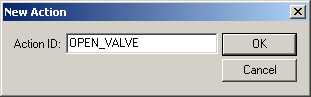
Important: The name must begin with a letter, not a number.
Enter the name of the new Action in the Action ID field and click OK.
An expanded New Action dialog box opens.
Select an action in the Action type field.
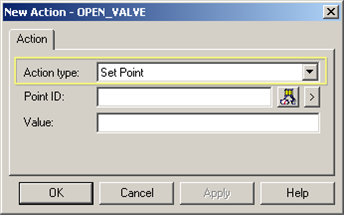
Configure the action you select.
|
Alarm Look-Up |
|
|
Log Only |
|
|
Point Alarm Acknowledge |
|
|
Point Alarm Disable |
|
|
Point Alarm Enable |
|
|
Recipe Upload/Download |
|
|
Run Script |
|
|
Set Point |
|
|
Source Transition Set |
|
|
Transition Set |
Result: The dialog box closes and the new action appears in the Action list in the CIMPLICITY Event Editor window.
![]() Note: You can modify these fields in the
Modify Action dialog box.
Note: You can modify these fields in the
Modify Action dialog box.
|
Use the Event Editor. |