You can relate each Event that you create to one or more Actions that will be executed when the event is generated.
Make sure you are displaying the Event Editor By Event.
Select an event in the Event list.
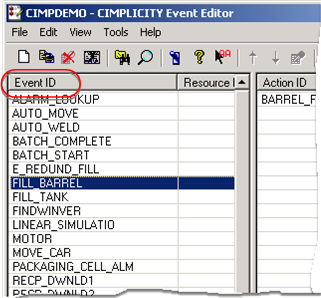
Click the mouse once in the Action list.
Do the following.
Right-click an event in the right pane.
Do one of the following.
![]() Select New Event Action on the
popup menu.
Select New Event Action on the
popup menu.
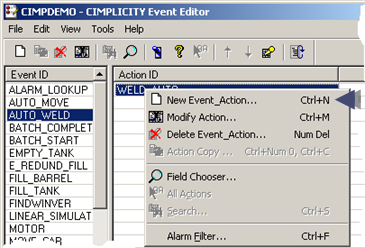
![]() Select New Event-Action on the File menu.
Select New Event-Action on the File menu.
![]() Press Ctrl+C on the keyboard.
Press Ctrl+C on the keyboard.
The New Event-Action dialog box opens.
Configure options are as follows.
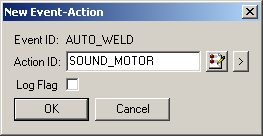
|
Field |
Description |
||
|
Event ID |
Read-only |
Event with which the action will be associated. |
|
|
|
|
Opens the Action browser. |
|
|
|
|
Displays popup menu to create a new action, browse for or edit an existing action. |
|
|
Log Flag |
Checked |
Logs the event and action to the Database Logger Event Management log. |
|
|
|
Clear |
Disables logging. |
|
![]() Tip: You can also use the button
Tip: You can also use the button ![]() on the Event Editor toolbar to
enable or disable logging the selected event and action.
on the Event Editor toolbar to
enable or disable logging the selected event and action.
|
Use the Event Editor. |