Get Latest Version copies the latest version of the selected entity (computer, project or managed file(s)) that are on the Change Management server into the CIMPLICITY project or computer project.
When Get Latest Version of the base configuration is selected, Change Management first compares the local files with the files on the Change Management server. If there are differences a Changed Files dialog box opens.
Note: The Changed Files dialog box also lists files that are different before performing a checkout of the project or base configuration, where the selection is to get the latest copy from the Change Management server.
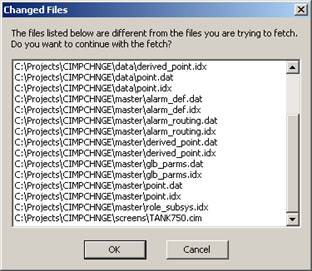
Click one of the following.
|
|
All files that are on the Change Management server are copied to the local server. Files that were on the local server are overwritten. |
|
|
Cancels the check out. |
![]() Important
Important
![]() If the project is running, you
cannot get the project base configuration. You must work with the
local copy until you stop the project.
If the project is running, you
cannot get the project base configuration. You must work with the
local copy until you stop the project.
![]() It is strongly recommended that
you compare the local project version with the project version on
the Change Management server before performing a Get Latest
Version, in order to check in any file versions that you do not
want to have overwritten.
It is strongly recommended that
you compare the local project version with the project version on
the Change Management server before performing a Get Latest
Version, in order to check in any file versions that you do not
want to have overwritten.
![]() Get Latest Version does
not check out the files.
Get Latest Version does
not check out the files.
|
Proficy Change Management procedures. |