Check out prohibits another user from adding or checking in another version of the entity on the PCM server if Require check out before changes is checked for the project in which the checkout was made, the Proficy CIMPLICITY or computer project.
![]() Tip: Workbench Check Out
toolbar buttons are available as follows:
Tip: Workbench Check Out
toolbar buttons are available as follows:
|
|
|
|
|
|
A Check Out dialog box opens when you check out a selected entity.
|
Check Out dialog box options. |
|
|
Check Out guidelines. |
Check Out Dialog Box Options
![]() Important:If the project is running, you cannot
get a copy of a base configuration entity from Change Management.
You must work with the local copy until you stop the project.
Important:If the project is running, you cannot
get a copy of a base configuration entity from Change Management.
You must work with the local copy until you stop the project.
Options are as follows.
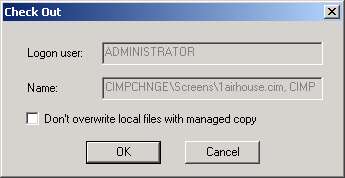
|
Field |
Description |
|
|
Logon User |
(Read only) Name of the logged on user who is checking out the entity. Note: If a user is not logged in a Change Management Logon dialog box opens, requiring an authorized user/password. |
|
|
Name |
(Read only) Name of the entity being checked out. |
|
|
Don't overwrite local files with managed copy |
Do one of the following. |
|
|
|
Check |
Do not get a copy of the entity from Change Management to overwrite the local copy. This will preserve the current version of the entity on the local computer. |
|
|
Clear |
Get the latest copy of the entity from Change Management and overwrite the local copy. Any changes made in the local copy will be overwritten by the copy from Change Management. |
|
|
Default |
Checked |
|
|
This enables you to back-track if that is required and is particularly useful if more than one person is working with the project. |
|
Check out Guidelines
![]() If you select the project or base
configuration to check out and/or get the latest copy from Change
Management, this may affect more than one file in your project.
Change Management determines if there are differences between the
Change Management latest copy and the local copy for all effected
files. If there are differences a message box reports what files
are different.
If you select the project or base
configuration to check out and/or get the latest copy from Change
Management, this may affect more than one file in your project.
Change Management determines if there are differences between the
Change Management latest copy and the local copy for all effected
files. If there are differences a message box reports what files
are different.
Note: The Changed Files dialog box also lists files that are different before performing a get latest version .
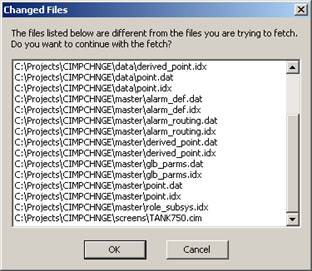
Click one of the following.
|
|
Continues the check out. |
|
|
Cancels the check out. |
![]() If Require
checkout before changes is checked in the Project Properties
or Computer Properties tabs in dialog boxes are disabled to prevent
configuration.
If Require
checkout before changes is checked in the Project Properties
or Computer Properties tabs in dialog boxes are disabled to prevent
configuration.
Note: Some managed files, e.g. scripts and CimEdit screens, can be opened. However, any changes made to the screen cannot be saved until it is checked out or saved as an unmanaged file.
Example
A CimEdit screen is created and added to the PCM server.
The CimEdit screen is not checked out.
A user attempts to open it to edit.
A Check Out dialog box opens.
The user clicks .
A CimEdit Message box opens reporting:
You are required to check out the file before you can modify it.
The user
Clicks to close the message box.
Edits the CimEdit screen.
Clicks the button.
A Check Out dialog box opens again.
The user clicks .
Result: The CimEdit message box opens again reporting that check out is required.
The user will not be able to save the screen as a managed file until it is checked out.
|
Proficy Change Management procedures. |