Refresh the Workbench updates icons and Workbench right pane details columns (that are available for selected nodes) that report the status of a managed entity.
![]() Note: The Workbench status bar reports if the
project is connected to the Change Management server and the Change
Management server name. When you select Refresh the Workbench
determines and then displays the status for the selected
entity.
Note: The Workbench status bar reports if the
project is connected to the Change Management server and the Change
Management server name. When you select Refresh the Workbench
determines and then displays the status for the selected
entity.
Example
If you select Computer>Managed Files>Manage>Refresh, the Workbench refreshes the status for the Managed files only. The status for other entities in the Computer project may still be unknown.
Status icons include the following.
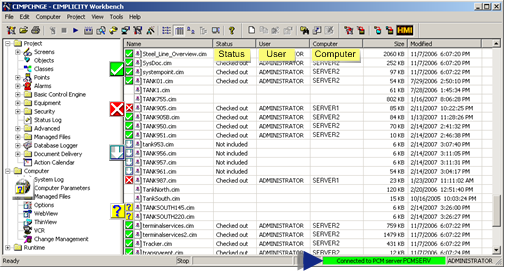
|
Icon/Detail |
Description |
|
Unknown. |
|
|
Checked out. |
|
|
Not yet on the Change Management server; the entity is not currently being managed. Example A computer project is enabled for Change Management. However, only selected files have been added. Icons for other computer files that could be managed display a down arrow. |
|
|
The entity is checked out to another user or computer. It cannot be checked out on the local computer. The entity can be available only if the user name/password that checked it out logs in, checks the entity in or an authorized user undoes the checkout. Tip: Use the Check out Status option to see what user has the entity checked out. |
|
|
No icon indicates one of the following. The entity:
|
|
|
Entity status |
|
|
User who has the entity checked out, if it is checked out. |
|
|
Computer on which the entity is checked out, if it is checked out. |
![]() Note: The status bar reports if the selected project,
CIMPLICITY or Computer, is connected (logged onto ) the PCM Server and the user who logged in. The status
changes only when a user right-clicks an icon in the Workbench and
selects Log on in the Popup menu.
Note: The status bar reports if the selected project,
CIMPLICITY or Computer, is connected (logged onto ) the PCM Server and the user who logged in. The status
changes only when a user right-clicks an icon in the Workbench and
selects Log on in the Popup menu.
|
Proficy Change Management procedures. |