The Logon options are enabled for a CIMPLICITY project and a computer project, if the user was not logged in when the Workbench started up.
Logon opens a Change Management Logon dialog box to log a CIMPLICITY project or computer project onto the Change Management server.
![]() Tip: If a logged in CIMPLICITY project user name
and password are the same as an authorized Change Management user
name and password, you can avoid logging in twice , if you select to.
Tip: If a logged in CIMPLICITY project user name
and password are the same as an authorized Change Management user
name and password, you can avoid logging in twice , if you select to.
Specifications in a Change Management Logon dialog box are as follows.
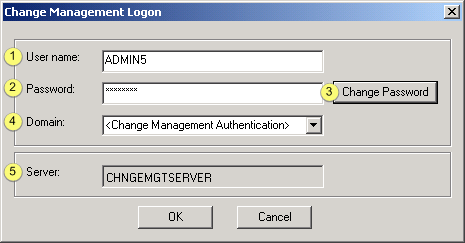
|
User name |
|
|
Password |
|
|
Change Password |
|
|
Domain |
|
|
Server |
|
User name |
Authorized Change Management user.
Note: The privileges that a user has are set by the Proficy Change Management server administrator.
Therefore, it is possible for a PCM server user to be able to log into the PCM server, but not be able to modify or check in files even if the user has administrative permissions on the Proficy CIMPLICITY server.
![]() Important: CIMPLICITY
User names can be 32 characters, however, Change Management limits
user names to 20 characters. If the same user names will be used
for CIMPLICITY and Change Management, limit the length to 20
characters.
Important: CIMPLICITY
User names can be 32 characters, however, Change Management limits
user names to 20 characters. If the same user names will be used
for CIMPLICITY and Change Management, limit the length to 20
characters.
|
Password. |
Valid password for specified Change Management user.
|
Change Password |
Click to open the Change Management - Change Password dialog box.
Fields are as follows.
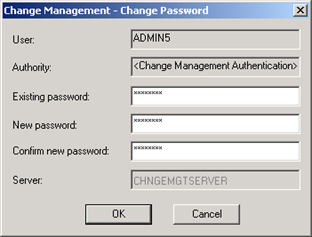
|
Field |
Description |
|
User |
(Read only) User logged into the Change Management server. |
|
Authority |
(Read only) Selected Domain authentication. |
|
Existing password |
User's current valid password. |
|
New password |
Password the user will use for the next and future log ins. |
|
Confirm new password |
New password repeated. |
|
Server |
(Read only) Change Management server. |
Click .
The Change Management - Change Password dialog box closes.
The password is changed.
Confirm that the new password is entered in the Password field.
|
Domain |
Change Management provides the capability to log in to the Change Management server using either of the following.
![]() Change Management
authentication.
Change Management
authentication.
![]() Windows authentication.
Windows authentication.
![]() Note: The feature used to authenticate the
Domain log on is based on how the Change Manager access
control was set up.
Note: The feature used to authenticate the
Domain log on is based on how the Change Manager access
control was set up.
Consult Change Management documentation for details about setting up access control.
|
Server |
(Read-only)
The Change Management server is identified for the project or computer as follows.
|
Project |
Server entered on the Change Management tab in the Project Properties dialog box. |
|
Computer |
Server entered in the Computer Properties dialog box. |
![]() Note: If the computer
project requires a log on in order to make changes and a user tries
to open a CIMPLICITY application e.g. the Options dialog box, a
Change Management Logon dialog box will open for the user to log
onto the PCM server. Even though the user is then logged onto the
PCM Server, the Workbench status bar will continue to report that the user is not logged on.
The Workbench status bar only reports a log on when the user logs
on by right-clicking an icon in the Workbench and selecting Log On
in the Popup menu.
Note: If the computer
project requires a log on in order to make changes and a user tries
to open a CIMPLICITY application e.g. the Options dialog box, a
Change Management Logon dialog box will open for the user to log
onto the PCM server. Even though the user is then logged onto the
PCM Server, the Workbench status bar will continue to report that the user is not logged on.
The Workbench status bar only reports a log on when the user logs
on by right-clicking an icon in the Workbench and selecting Log On
in the Popup menu.
|
Proficy Change Management procedures. |