Labels enable you to create a set of easily identifiable managed entities that can be retrieved from Change Management.
Checking out or getting a labelled set retrieves the file versions that were included when the entity was labelled.
|
Managed entities that: |
Include: |
|
Can be labelled. |
Examples
|
|
Cannot be labelled. |
Note: The Managed Files folders are not actual directories. They only exist in the Workbench to contain all of the individually managed files. |
Label options include the following.
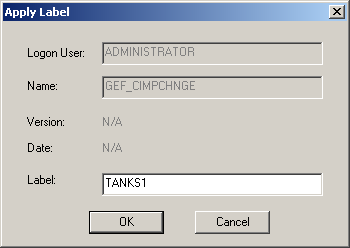
|
Field |
Description |
|
|
Logon User |
(Read only) Name of the logged on user who is checking out the entity. Note: If a user is not logged in a Change Management Logon dialog box opens, requiring an authorized user/password. |
|
|
Name |
(Read only) Name of the entity being labeled. |
|
|
Version |
(Read only) N/A |
|
|
Date |
(Read only) N/A |
|
|
Label |
Label that clearly identifies the entity version being added.
|
|
|
|
Default |
Action being performed, e.g. Add, Check in. |
![]() Note: The Apply Label
dialog box opens after a project or the base configuration is added
or checked into the PCM server.
Note: The Apply Label
dialog box opens after a project or the base configuration is added
or checked into the PCM server.
|
Proficy Change Management procedures. |