CIMPLICITY deployment can be instructed when an updated CimView file should be reloaded on the 'COMMON' Viewer, in order to insure the integrity of a screen that is currently running in CimView.
![]() Important: The reload_mode parameter does not affect the server configuration file. When
the server configuration file changes, it is automatically copied
to the local directory irregardless of the reload_mode setting.
Important: The reload_mode parameter does not affect the server configuration file. When
the server configuration file changes, it is automatically copied
to the local directory irregardless of the reload_mode setting.
Expand Deployment Configuration>Viewers>'COMMON' Viewer in the CIMPLICITY Configuration Editor left pane.
Select CimView.
Available parameters are as follows.
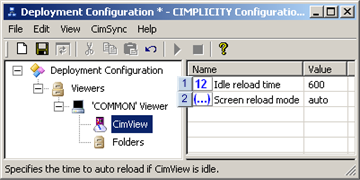
|
Idle reload time |
|
|
Screen reload mode |
|
|
Sample conditions for screen reload. |
|
1 |
Idle reload time |
Idle reload time:
![]() Is used when the notify option is selected for the
screen reload mode.
Is used when the notify option is selected for the
screen reload mode.
![]() Provides a gauge that CimSync uses
to determine when it should automatically copy CimView files from
the viewer's temporary folder to its local folder(s) even
though the selection is to initially notify the user. This feature
insures that the viewer remains up-to-date when it is idle.
Provides a gauge that CimSync uses
to determine when it should automatically copy CimView files from
the viewer's temporary folder to its local folder(s) even
though the selection is to initially notify the user. This feature
insures that the viewer remains up-to-date when it is idle.
![]() Is the number of seconds that CimView must be completely idle
after CimSync sends a request
to copy files and does not
receive a response.
Is the number of seconds that CimView must be completely idle
after CimSync sends a request
to copy files and does not
receive a response.
The actual number of seconds that the CimView files remain in the temporary folder before they override notify and are automatically copied to the local folders depends on several factors, including:
![]() Delay before copying time.
Delay before copying time.
![]() Idle reload time.
Idle reload time.
![]() When new files are added to the
server's deployment folder.
When new files are added to the
server's deployment folder.
![]() Actual time in the deployment
cycles that the screen goes idle.
Actual time in the deployment
cycles that the screen goes idle.
Default: 600 seconds
![]() Important: When the
reload mode is set to Notify and when
the configuration file on the server changes the following
happens.
Important: When the
reload mode is set to Notify and when
the configuration file on the server changes the following
happens.
The configuration file is automatically copied to the Viewer
A prompt displays.
![]() Confirming the prompt accepts
all environment changes that
CimSync performs.
Confirming the prompt accepts
all environment changes that
CimSync performs.
![]() When the new configuration file is
accepted a re-sync with the server will be performed to pull down
any new files specified in the new
configuration file.
When the new configuration file is
accepted a re-sync with the server will be performed to pull down
any new files specified in the new
configuration file.
The change in the local configuration file restarts the monitoring after reading the changed configuration file.
|
2 |
Screen reload mode |
Screen reload mode options are:
CimSync automatically copies the files to the local directory during synchronization after the number of seconds determined by the Delay before copying parameter value.
![]() Note: It is recommended
that auto reload be used if CimView is running in Terminal Services
sessions or WebView.
Note: It is recommended
that auto reload be used if CimView is running in Terminal Services
sessions or WebView.
CimSync:
Notifies the Viewer's user that new files have been in the temporary folder after the Delay before copying seconds have elapsed.
Asks the user if it can copy the files into the local folder(s).
Result: Exactly when CimSync copies the files from the temporary folder into the local folder depends on the following conditions.
![]() Delay before
copying time.
Delay before
copying time.
![]() Idle reload time.
Idle reload time.
![]() When new files are added to the
server's deployment folder.
When new files are added to the
server's deployment folder.
![]() Actual time in the deployment
cycles that the screen goes idle.
Actual time in the deployment
cycles that the screen goes idle.
Default: auto
Sample Conditions for Screen Reload
The following sample conditions provide examples of how the total deployment time is computed when Notify is selected as the Screen reload mode:
|
User grants permission. |
|
|
User denies permission. |
|
|
User denies permission/additional files are added to the Server Deployment folder. |
|
|
User ignores the request but the screen is active. |
|
|
User denies the request and then the screen becomes idle. |
|
|
CimView is not running. |
|
|
Terminal Services is being used. |
Condition 1: User Grants Permission
New files are placed in the server's deployment folder and travel through the Copy/Delay cycle on both the server and viewer
No new files are placed in the deployment folder during that period.
An Environment Changed message pops up in the lower, right-hand corner of the CimView screen.
Note: The Environment Changed message is how CimSync sends a request to copy the files from the temporary to the local folders.
The user immediately clicks .
Clicking grants CimSync permission to copy the files into the local folders.
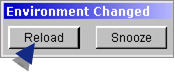
Results:
![]() The Environment Changed message
closes.
The Environment Changed message
closes.
![]() CimSync copies the files from the
viewer's temporary to its local folders.
CimSync copies the files from the
viewer's temporary to its local folders.
Example
The Delay before copying parameter value is 300 seconds.
The idle reload time parameter value is 600 seconds.
|
Deployment Activity |
Seconds |
|
|
1 |
The new files stay in the Server folder and then are deployed to the temporary folder. |
300 |
|
2 |
The new files stay in the temporary folder |
300 |
|
3 |
No new files are added to the server's deployment folder during this cycle. |
|
|
|
The user is notified and grants permission. |
0 |
|
4 |
The new files are copied to the local folder(s). |
|
|
|
Total deployment time |
600 |
Condition 2: User Denies Permission
New files are placed in the server's deployment folder and travel through the Copy/Delay cycle on both the server and viewer
No new files are placed in the server's deployment folder during that period.
An Environment Changed message pops up in the lower, right-hand corner of the CimView screen.
Note: The Environment Changed message is how CimSync sends a request to copy the files from the temporary to the local folders.
The user clicks .
Clicking denies CimSync permission to copy the files into the local folders.
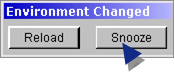
Results:
![]() The Environment Changed message
closes.
The Environment Changed message
closes.
![]() CimSync resends another request to
copy after the Copy/Delay period (from the temporary folder to the
local folder) has elapsed for a second time.
CimSync resends another request to
copy after the Copy/Delay period (from the temporary folder to the
local folder) has elapsed for a second time.
CimSync continues to send requests at the Delay before copying interval if:
The user:
Is interacting with the screen.
Continues to deny the request.
No other files are placed in the server's deployment folder.
Example
The Delay before copying parameter value is 300 seconds.
The idle reload time parameter value is 600 seconds.
|
Deployment Activity |
Seconds |
|
|
1 |
The new files stay in the Server folder and then are deployed to the temporary folder. |
300 |
|
2 |
The new files stay in the temporary folder |
300 |
|
3 |
No new files are added to the server's deployment folder during this cycle. |
|
|
|
The user is notified and denies permission. |
0 |
|
4 |
The files continue to stay in the viewer's temporary folder. |
|
|
|
CimSync sends another request after the Delay before copying time in the temporary folder. |
300 |
|
5 |
The user denies permission. New files still have not been added to the server's deployment folder. |
|
|
|
The files continue to stay in the viewer's temporary folder. |
300 |
|
7 |
CimSync sends another request after the Delay before copying time in the temporary folder. |
|
|
|
The user grants permission |
0 |
|
6 |
The new files are copied to the local folder(s). |
|
|
|
Total deployment time |
1200 |
Condition 3: User Denies Permission/Additional files are added to the Server Deployment Folder
New files are placed in the server's deployment folder and travel through the Copy/Delay cycle on both the server and viewer
No new files are placed in the deployment folder during that period.
An Environment Changed message pops up in the lower, right-hand corner of the CimView screen.
Note: The Environment Changed message is how CimSync sends a request to copy the files from the temporary to the local folders.
The user clicks .
Clicking denies CimSync permission to copy the files into the local folders.
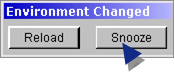
New files have been placed in the server's COMMON deployment folders before CimSync sends another copy request to the user.
Results"
![]() The Environment Changed
message closes.
The Environment Changed
message closes.
![]() The clock is reset so the
Delay before copy second count starts again.
The clock is reset so the
Delay before copy second count starts again.
![]() CimSync notifies the user at the
end of the new server/viewer cycle.
CimSync notifies the user at the
end of the new server/viewer cycle.
This amount of time is the total of the number of seconds that have elapsed since the last request plus the total seconds in the Copy/Delay cycle.
Example
The Delay before copying parameter value is 300 seconds.
|
The idle reload time parameter value is 600 seconds. |
Seconds |
||
|
Deployment Activity |
Group 1 |
Group 2 |
|
|
1 |
Group 1 files stay in the Server folder and then are deployed to the temporary folder. |
300 |
|
|
2 |
Group 1 files are in the viewer's temporary folder. |
300 |
|
|
3 |
The user is notified and denies permission. |
|
|
|
|
Group 1 files continue to stay in the viewer's temporary folder. |
180 |
|
|
4 |
Group 2 files are placed in the server's deployment folder, while Group 1 files are still in the viewer's temporary folder. |
|
|
|
|
Group 2 stays in the deployment folder |
|
300 |
|
|
Group 1 remains in the viewer's temporary folder |
300 |
|
|
4 |
Group 2 files are deployed to the viewer's temporary folder. |
|
|
|
|
Both Group 1 and Group 2 stay in the viewer's temporary folder. |
300 |
300 |
|
5 |
No new files are added to the server's deployment folder. |
|
|
|
|
CimSync sends another request to copy the files from the temporary to the local folder(s). |
|
|
|
|
The user grants permission |
0 |
0 |
|
6 |
Group 1 and Group 2 are copied to the viewer's local folders. |
|
|
|
|
Total deployment time |
1380 |
600 |
Condition 4: User Ignores Request but the Screen is Active
New files are placed in the server's deployment folder and travel through the Copy/Delay cycle on both the server and viewer
No new files are placed in the server's deployment folder during that period.
An Environment Changed message pops up in the lower, right-hand corner of the CimView screen.
Note: The Environment Changed message is how CimSync sends a request to copy the files from the temporary to the local folders.
The user ignores the prompt, but is interacting with the screen.
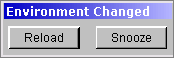
Results:
![]() The Environment Changed message
remains open on the screen.
The Environment Changed message
remains open on the screen.
![]() Another Environment Changed
message pops up in the lower right corner of the CimEdit screen
after the next Delay before copying time period has elapsed.
Another Environment Changed
message pops up in the lower right corner of the CimEdit screen
after the next Delay before copying time period has elapsed.
Example
The Delay before copying parameter value is 300 seconds.
The idle reload time parameter value is 600 seconds.
|
Deployment Activity |
Seconds |
|
|
1 |
The new files stay in the Server folder and then are deployed to the temporary folder. |
300 |
|
2 |
The new files stay in the temporary folder |
300 |
|
3 |
No new files are added to the server's deployment folder during this cycle. |
|
|
|
The user is notified and ignores the request. Note: The message remains on the screen. |
|
|
|
The files continue to stay in the viewer's temporary folder. |
|
|
|
CimSync sends another request after the Delay before copying time in the temporary folder. |
300 |
|
4 |
The user ignores the request. Note: The message remains on the screen. New files still have not been added to the server's deployment folder. |
|
|
|
The files continue to stay in the viewer's temporary folder. |
|
|
|
The user grants permission before the Delay before copying time has elapsed. |
180 |
|
5 |
The new files are copied to the local folder(s). |
|
|
|
Total deployment time |
1080 |
Condition 5: User Denies the Request and then the Screen Becomes Idle
New files are placed in the server's deployment folder and travel through the Copy/Delay cycle on both the server and viewer
No new files are placed in the server's deployment folder during that period.
The user clicks .
Clicking denies CimSync permission to copy the files into the local folders.
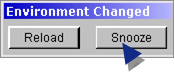
The screen goes idle and remains idle after the user denies the prompt.
Result: CimSync:
Resends a request one Delay before copying time period after the first request and discovers the screen is idle.
Waits the entered idle time delay.
Automatically copies the files from the temporary to the local folders.
Example
The Delay before copying parameter value is 300 seconds.
The idle reload time parameter value is 600 seconds.
|
Deployment Activity |
Seconds |
|
|
1 |
The new files stay in the Server folder and then are deployed to the temporary folder. |
300 |
|
2 |
The new files stay in the temporary folder |
300 |
|
3 |
No new files are added to the server's deployment folder during this cycle. |
|
|
|
The user is notified and denies permission. |
|
|
|
The files continue to stay in the viewer's temporary folder. |
|
|
|
CimSync sends another request after the Delay before copying time in the temporary folder. |
300 |
|
4 |
The user denies permission. New files still have not been added to the server's deployment folder. The screen goes idle before the Delay before copying time has elapsed. |
|
|
|
The files continue to stay in the viewer's temporary folder. |
|
|
|
CimSync sends another request after the Delay before copying time (starting from the last time the user denied permission). |
300 |
|
5 |
CimSync discovers that the screen is idle. |
|
|
|
New files still have not been added to the server's deployment folder. The screen continues to be idle. |
|
|
|
CimSync waits the specified idle reload time. |
600 |
|
7 |
The new files are copied to the local folder(s). |
|
|
|
Total deployment time |
1800 |
Condition 6: CimView is not Running
CimView is not running on the viewers.
Result: CimSync will copy the files to the local directory automatically.
Example
The Delay before copying parameter value is 300 seconds.
The idle reload time parameter value is 600 seconds.
|
Deployment Activity |
Seconds |
|
|
1 |
The new files stay in the Server folder and then are deployed to the temporary folder. |
300 |
|
2 |
The new files stay in the temporary folder |
300 |
|
3 |
No new files are added to the server's deployment folder during this cycle. |
|
|
|
CimView is not running. |
|
|
4 |
The new files are copied to the local folder(s). |
|
|
|
Total deployment time |
600 |
Condition 7: Terminal Services is being Used
Terminal Services is being used for configuration deployment.
Result: There is no clearly defined or expected behavior when CimView is running on multiple sessions and is prompted that new files have been added to the COMMON folders.
CimSync will:
Check to see if CimView is running on the console (Terminal Services) server only.
Prompt the server before copying files to the local directory.
Copy or not copy the files based on the console users response to the CimView prompt.
![]() Note: It is recommended
that auto reload be used if CimView is running in Terminal Services
sessions or WebView.
Note: It is recommended
that auto reload be used if CimView is running in Terminal Services
sessions or WebView.
|
Step 2.4. Identify 'COMMON' Viewer parameters and folders. |