A 'COMMON' Viewer:
![]() Is included in the CIMPLICITY
Configuration Editor.
Is included in the CIMPLICITY
Configuration Editor.
![]() Lists default synchronization
values.
Lists default synchronization
values.
The default values:
![]() Are used for all viewers that are not specifically listed in the
configuration, but are included in the synchronization.
Are used for all viewers that are not specifically listed in the
configuration, but are included in the synchronization.
![]() Can be changed to conform to your
system's requirements.
Can be changed to conform to your
system's requirements.
![]() Can be changed on an individual
viewer to conform to the viewer's requirements.
Can be changed on an individual
viewer to conform to the viewer's requirements.
Select 'COMMON' Viewer in the CIMPLICITY Configuration Editor left pane.
Available parameters are as follows.
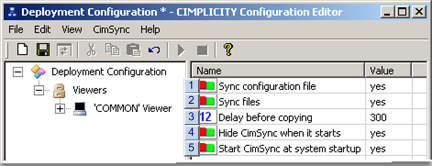
|
Sync configuration file |
|
|
Sync files |
|
|
Delay before copying |
|
|
Hide CimSync when it starts |
|
|
Start CimSync at system startup |
|
Sync configuration file |
Select one of the following.
|
yes |
Local copy will be synchronized with the deployment server file. |
|
no |
Local copy will be stand-alone, not synchronized with the deployment server. |
|
Default |
yes |
![]() Important
Important
The Sync configuration file value, yes or no, in the configuration file that is in each Viewer's local folder enables or disables synchronizing the server's configuration file with that viewer.
To insure that synchronization continues, make sure that Sync configuration file is set to yes in all configuration files that are deployed to the viewer. If a configuration file is deployed to the viewer's local folder with Sync configuration file set to no, the Viewer will no longer look for configuration updates.
The configuration file will have to be manually fetched on the Viewer, the value reset to yes and synchronization restarted , to resume configuration deployment from the server to that viewer. At that time the viewer will only look to the server for a new configuration file; it will not look to see if there is a non-deployed configuration file that might have been placed in its own temporary folder.
|
Sync files |
Select one of the following.
|
yes |
Files in the Server's deployment folders will be synchronized with the files in the target folders on the Viewer. |
|
no |
Files will not be synchronized, even if they are in the deployment folder. |
|
Default |
yes |
|
Delay before copying |
![]() Is applied to deployment files
only.
Is applied to deployment files
only.
![]() Important
Important
![]() The configuration file,
gefdepl.dplcfg, is immediately deployed to the temporary folder
on the viewer and then the local folder. Available system speed is
the only factor that will impact its deployment time.
The configuration file,
gefdepl.dplcfg, is immediately deployed to the temporary folder
on the viewer and then the local folder. Available system speed is
the only factor that will impact its deployment time.
![]() CimView files have additional
parameters in order to insure that updated files do not disrupt
running screen activity. The total deployment time is based on the
value and conditions influencing those parameters and the
CopyDelay parameter.
CimView files have additional
parameters in order to insure that updated files do not disrupt
running screen activity. The total deployment time is based on the
value and conditions influencing those parameters and the
CopyDelay parameter.
![]() Applies to both the server and the
viewer as follows.
Applies to both the server and the
viewer as follows.
The value entered is applied in total to each, the server and viewer.
![]() Base number of seconds CIMPLICITY
deployment will wait after a file has been added or updated in the
server's deployment folder before it is synchronized with the
viewer.
Base number of seconds CIMPLICITY
deployment will wait after a file has been added or updated in the
server's deployment folder before it is synchronized with the
viewer.
![]() Base number of seconds the files
waits in the viewer's temporary folder before it is copied to the
local folder.
Base number of seconds the files
waits in the viewer's temporary folder before it is copied to the
local folder.
![]() Delay before copying Guidelines
Delay before copying Guidelines
The Delay before copying value is referred to as the base number of seconds because the actual time may exceed the minimum deployment time, which is 2x the entered value.
The actual deployment time, when only Delay before copying is considered (not the CimView parameters ), depends on when new or updated files are placed in the server's deployment folder. The following conditions affect the total deployment time.
Important: Delay before copying affects both the configuration file and other files. If sync configuration file is set to no, and the configuration file is updated on the server, it will be deployed to the Temp folder on the Viewer after the Delay before copying interval. However, it will remain in the Viewer's Temp folder; it will not overwrite the configuration file that is already in the Viewer's local folder.
The only way to update the current local configuration file version with the version in the Temp folder is to manually fetch it. If sync config file is reset to yes, the version that is in the Temp folder already on the Viewer will not overwrite the local version. Only an updated version on the Server can automatically be deployed and synchronized.
Condition 1
New files are placed in the server's deployment folder and travel through the Copy/Delay cycle on both the server and viewer
No new files are placed in the deployment folder during that period.
Result: The files are copied from the viewer's temporary to local folders in the specified CopyDelay (X2) time.
Example
The Delay before copying parameter entered value is 300 seconds.
|
|
Deployment Activity |
Seconds |
|
1 |
The new files stay in the Server folder and then are deployed to the temporary folder. |
300 |
|
2 |
The new files stay in the temporary folder |
300 |
|
|
No new files are added to the server's deployment folder during this cycle. |
|
|
3 |
The new files are copied to the local folder(s). |
|
|
|
Total deployment time |
600 |
Condition 2
New files are placed in the server's deployment folder.
Additional new files are placed in the deployment folder during the deployment cycle for the first group of files.
Result: The first deployment cycle timing stops; the clock is reset to 0; the entire cycle starts again for both groups of files.
Example
The Delay before copying parameter entered value is 300 seconds.
|
|
|
Seconds |
|
|
|
Deployment Activity |
Group 1 |
Group 2 |
|
1 |
Group 1 files stay in the Server folder and then are deployed to the temporary folder. |
300 |
|
|
2 |
Group 1 files are in the viewer's temporary folder. |
180 |
|
|
3 |
Group 2 files are placed in the server's deployment folder while Group 1 files are still in the viewer's temporary folder. |
|
|
|
|
Group 2 stays in the deployment folder |
|
300 |
|
|
Group 1 remains in the viewer's temporary folder |
300 |
|
|
4 |
Group 2 files are deployed to the viewer's temporary folder. |
|
|
|
|
Both Group 1 and Group 2 stay in the viewer's temporary folder for 300 seconds. |
300 |
300 |
|
|
No new files are added to the server's deployment folder. |
|
|
|
5 |
Group 1 and Group 2 are copied to the viewer's local folders. |
|
|
|
|
Total deployment time |
1080 |
600 |
Delay before copying Default: 300 seconds
|
Hide CimSync when it starts |
Select one of the following.
|
yes |
CimSync runs in the background on 'COMMON' viewers; the CimSync icon does not display. |
|
no |
A CimSync icon is placed on the Windows Task bar when CimSync is running.
The icon opens a CimSync report window, which lists the synchronization activity. |
|
Default |
yes |
|
Start CimSync at system startup |
Select one of the following.
|
yes |
CimSync will start up when a 'COMMON' Viewer is re-booted, |
|
no |
CimSync will have to be manually started from the CIMPLICITY Configuration Editor on the Viewer or by double-clicking CimSync.exe. |
|
Default |
yes |
|
Step 2.4. Identify 'COMMON' Viewer parameters and folders. |