CIMPLICITY deployment can be instructed when an updated CimView file should be reloaded on a selected Viewer, in order to insure the integrity of a screen that is currently running in CimView.
![]() Important: The reload_mode parameter does not affect the server configuration file, .
When the server configuration file changes, it is automatically
copied to the local directory irregardless of the reload_mode setting.
Important: The reload_mode parameter does not affect the server configuration file, .
When the server configuration file changes, it is automatically
copied to the local directory irregardless of the reload_mode setting.
Expand Deployment Configuration>Viewers> <Selected Viewer> in the CIMPLICITY Configuration Editor left pane.
Select CimView.
Available parameters are as follows.
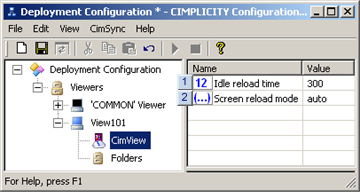
|
Idle reload time |
|
|
Screen reload mode |
|
1 |
Idle reload time |
Idle reload time:
![]() Is used when the notify option is selected for the
screen reload mode.
Is used when the notify option is selected for the
screen reload mode.
![]() Provides a gauge that CimSync uses
to determine when it should automatically copy CimView files from
the viewer's temporary folder to its local folder(s) even
though the selection is to initially notify the user. This feature
insures that the viewer remains up-to-date when it is idle.
Provides a gauge that CimSync uses
to determine when it should automatically copy CimView files from
the viewer's temporary folder to its local folder(s) even
though the selection is to initially notify the user. This feature
insures that the viewer remains up-to-date when it is idle.
![]() Is the number of seconds that CimView must be completely idle
after CimSync sends a request
to copy files and does not
receive a response.
Is the number of seconds that CimView must be completely idle
after CimSync sends a request
to copy files and does not
receive a response.
The actual number of seconds that the CimView files remain in the temporary folder before they override notify and are automatically copied to the local folders depends on several factors, including:
![]() Delay before copying time.
Delay before copying time.
![]() Idle reload time.
Idle reload time.
![]() When new files are added to the
server's deployment folder.
When new files are added to the
server's deployment folder.
![]() Actual time in the deployment
cycles that the screen goes idle.
Actual time in the deployment
cycles that the screen goes idle.
Default: 600 seconds
![]() Important: When
the reload mode is set to Notify and
when only the configuration
file on the server changes the following happens.
Important: When
the reload mode is set to Notify and
when only the configuration
file on the server changes the following happens.
The configuration file is automatically copied to Viewer
![]() Important: When the
reload mode is set to Notify and when
the configuration file on the server changes the following
happens.
Important: When the
reload mode is set to Notify and when
the configuration file on the server changes the following
happens.
The configuration file is automatically copied to the Viewer
A prompt displays.
![]() Confirming the prompt accepts
all environment changes that
CimSync performs.
Confirming the prompt accepts
all environment changes that
CimSync performs.
![]() When the new configuration file is
accepted a re-sync with the server will be performed to pull down
any new files specified in the new
configuration file.
When the new configuration file is
accepted a re-sync with the server will be performed to pull down
any new files specified in the new
configuration file.
The change in the local configuration file restarts the monitoring after reading the changed configuration file.
|
2 |
Screen reload mode |
Screen reload mode options are:
CimSync automatically copies the files to the local directory during synchronization after the number of seconds determined by the Delay before copying parameter value.
![]() Note: It is recommended
that auto reload be used if CimView is running in Terminal Services
sessions or WebView.
Note: It is recommended
that auto reload be used if CimView is running in Terminal Services
sessions or WebView.
CimSync:
Notifies the Viewer's user that new files have been in the temporary folder after the Delay before copying seconds have elapsed.
Asks the user if it can copy the files into the local folder(s).
Result: Exactly when CimSync copies the files from the temporary folder into the local folder depends on the following conditions.
![]() Delay before
copying time.
Delay before
copying time.
![]() Idle reload time.
Idle reload time.
![]() When new files are added to the
server's deployment folder.
When new files are added to the
server's deployment folder.
![]() Actual time in the deployment
cycles that the screen goes idle.
Actual time in the deployment
cycles that the screen goes idle.
Default: auto
|
Sample conditions for screen reload. |
|
|
Step 2.5. Identify a selected Viewer's parameters and folders. |