Open Screen displays a different CimView screen in another window.
Open Screen enables you to specify precisely what screen should open, at what zoom relative to the current screen, in what location; you can also define variables with initial values that the open screen will assume. However, your entries are optional.
Configure the action as follows.
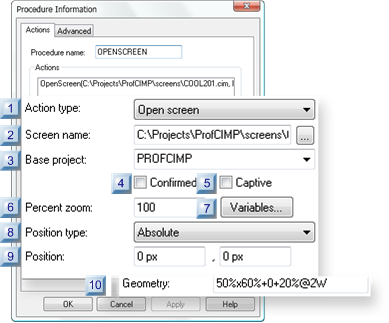
|
Action type |
|
|
Screen name |
|
|
Base project |
|
|
Confirmed |
|
|
Captive |
|
|
Percent zoom |
|
|
Variables |
|
|
Position type |
|
|
Position |
|
|
Geometry |
|
Action type |
Select Open screen.
|
Screen name |
Name of the CimView screen that will open when the action is triggered.
|
Default |
Blank |
CimView users specify the screen to open. |
|
Base project |
A project name in the Base project field to qualify unqualified points.
Note: If the project is running during configuration all currently available projects are listed in the Base project drop down list. Any of the listed projects can be selected or another can be entered.
|
Default |
Blank |
Points are not associated with a project. |
|
Confirmed |
When checked, Confirmed requires confirmation at runtime.
A message box will display before the action occurs requesting confirmation to proceed.
|
Default |
Clear |
Confirmation is not required. |
|
Captive |
When checked, Captive to prohibit a CimView user from performing functions in CimView until the current screen is closed.
|
Default |
Clear |
A CimView user can perform functions before the current screen is closed. |
|
Percent zoom |
Percent the screen will zoom to when it opens. The percent is based on the dimensions entered on the opening screen's Geometry tab.
|
Default |
100 |
100% |
Example
|
Screen Name |
Open Screen |
|
|
Open Screen |
The dimensions on the Open Screen in the Properties dialog box Geometry tab are: |
|
|
|
Width |
300 |
|
|
Height |
300 |
|
Zoom |
100 |
|
The screen opens at 100%, a 300 x 300 dimension.
|
Variables |
Opens an Initial Variable Values dialog box. The open screen can take ownership of the variables listed in the dialog box.
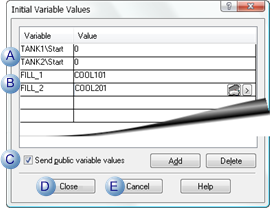
The screen takes ownership of:
|
A |
Qualified variables with the objects that have the specified names. |
||
|
|
If there are no objects with names that match a qualified variable object name, that variable is disregarded. |
||
|
B |
Unqualified variables. |
||
|
C |
Send public variable values |
||
|
|
Checked |
Public variables values on the screen will be set to corresponding variables on the destination screen. Important: Make sure the variables are public on both screens. The Open Screen procedure will pass:
The Open Screen procedure will not pass:
If both a public screen variable and a variable that is defined with the button have the same name, the public screen variable takes precedence. |
|
|
D |
Close |
Close the Initial Variable Values dialog box; listed variables will be associated with the procedure. |
|
|
E |
Cancel |
Close the Initial Variable Values dialog box without saving entries that were just made. |
|
|
Default |
No variables |
||
Example
TANK1\Start is a qualified variable
Where
TANK1 is the object name.
Startis the variable.
Fill_1 is an unqualified variable.
|
Position type |
Qualifying entries depend on the selected Position Type option.
For following selections specify the initial position X, Y for the top left corner of the open screen.
|
Type |
Open Screen Top Left Corner |
Positive values Move |
|
|
Absolute |
Top left corner (0, 0) of the monitor screen. (Default) |
X |
Right. |
|
|
|
Y |
Down the screen. |
|
CimView screen relative |
Bottom left corner (0, 0) of the current CimEdit screen. |
X |
Right |
|
|
|
Y |
Up the screen. |
|
Object Relative |
Top left corner (0, 0) of the "event trigger object." |
X |
Right |
|
|
|
Y |
Up the screen |
|
Geometry String |
Top left corner (0,0) of the default monitor. The Geometry String offers several options for specifying the open screen's:
Specifications are made in the Geometry field that displays when Geometry String is selected. |
|
|
![]() Note: The Event Trigger Object is the object on which the
event is triggered. It is not necessarily the object through which
you are configuring the procedure.
Note: The Event Trigger Object is the object on which the
event is triggered. It is not necessarily the object through which
you are configuring the procedure.
|
Position |
Displays when the following position types are selected.
![]() Absolute
Absolute
![]() CimView
screen relative
CimView
screen relative
![]() Object
relative
Object
relative
X and Y positions.
![]() Absolute positions are in pixels.
Absolute positions are in pixels.
![]() Relative positions are in points.
Relative positions are in points.
|
Default |
0, 0 |
For the Absolute position type. |
![]() Tip: If you choose
Object Relative, use the Geometry tab
of the Event Trigger object to calculate your entries in the
Position fields.
Tip: If you choose
Object Relative, use the Geometry tab
of the Event Trigger object to calculate your entries in the
Position fields.
|
Geometry |
Displays when the following position type is selected.
![]() Geometry String
Geometry String
The entry format is:
[<size>][<position>][<displaysurface>]
Where
![]()
|
A |
<size> |
is either a percent of the selected display area or an integer that specifies a fixed value in pixels. |
|
B |
<position> |
is distance from the left or right and top or bottom edges of the screen. |
|
C |
<displaysurface> |
can cover one or more monitors. |
Entries correspond to parameters available for the GefScreen.PositionWithGeometry method in the CimEdit/CimView object model.
![]() Important: Make sure there are no spaces in your
entry.
Important: Make sure there are no spaces in your
entry.
|
Screen actions. |