Overlay Screen
![]() Overlays the current screen with
the designated screen.
Overlays the current screen with
the designated screen.
![]() Is a terminal screen.
Is a terminal screen.
Configure the action as follows.

|
Action type |
Select Overlay screen.
|
Screen name |
Name of the CimView screen that will overlay the current screen when the action is triggered.
|
Default |
Blank |
CimView users specify the screen that will overlay the current screen. |
|
Base project |
A project name in the Base project field to qualify unqualified points.
Note: If the project is running during configuration all currently available projects are listed in the Base project drop down list. Any of the listed projects can be selected or another can be entered.
|
Default |
Blank |
Points are not associated with a project. |
|
Confirmed |
When checked, Confirmed requires confirmation at runtime.
A message box will display before the action occurs requesting confirmation to proceed.
|
Default |
Clear |
Confirmation is not required. |
|
Variables |
Opens an Initial Variable Values dialog box. The overlay screen can take ownership of the variables listed in the dialog box.
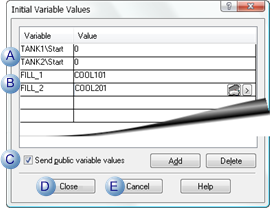
The screen takes ownership of:
|
A |
Qualified variables with the objects that have the specified names. |
||
|
|
If there are no objects with names that match a qualified variable object name, that variable is disregarded. |
||
|
B |
Unqualified variables. |
||
|
C |
Send public variable values |
||
|
|
Checked |
Public variables values on the screen will be set to corresponding variables on the destination screen. Important: Make sure the variables are public on both screens. The Overlay Screen procedure will pass:
The Overlay Screen procedure will not pass:
If both a public screen variable and a variable that is defined with the button have the same name, the public screen variable takes precedence. |
|
|
D |
Close |
Close the Initial Variable Values dialog box; listed variables will be associated with the procedure. |
|
|
E |
Cancel |
Close the Initial Variable Values dialog box without saving entries that were just made. |
|
|
Default |
No variables |
||
Example
TANK1\Start is a qualified variable
Where
TANK1 is the object name.
Startis the variable.
Fill_1 is an unqualified variable.
|
Screen actions. |