You can easily insert an ActiveX Control anywhere on a CimEdit screen.
|
Selected CIMPLICITY controls. |
|
|
CimEdit and other controls. |
Selected CIMPLICITY controls
Click one of the following in the Drawing>Objects group on the CimEdit Ribbon bar.

|
Trend |
|
|
Statistical Process Control (SPC) |
|
|
Alarm Viewer |
|
|
Historical Alarm Viewer |
|
|
Proficy Portal |
Result: The selected control is immediately placed on the screen.
CimEdit and other Controls
Several ActiveX controls that CIMPLICITY and CimEdit supports are listed in an Insert Object dialog box.
The procedure to place anyone of them on the screen is straightforward.
Click in the Drawing>Objects group on the CimEdit Ribbon bar.
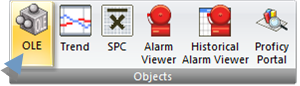
The cursor changes to into a bracket shape.
![]()
Move the cursor to the location for the top left corner of the object .
An Insert Object dialog box opens.
Select the ActiveX tab to see the list of ActiveX controls installed on your computer.
Do one of the following.
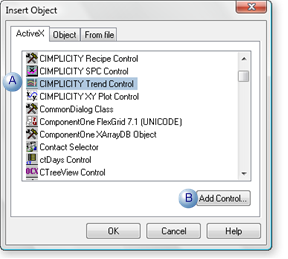
|
A |
Double-click an object in the list. |
|
B |
Click find and select an ActiveX control in the Select a Control dialog box that opens. |
Result: The selected ActiveX control is placed on your CimEdit screen.
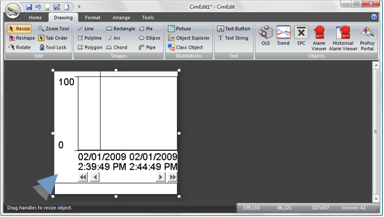
|
ActiveX controls. |