Select the screen or any object that is on a CimEdit screen.
Open the screen or object's Properties dialog box.
Select Procedures.
Open the Procedure Information dialog box for an existing or new procedure.
Select the Advanced tab.
Check the accompanying Translate... checkbox for text message entries that should be available for translation, as follows.
Note: The default is checked.
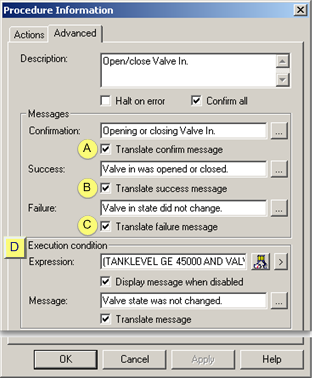
|
|
Field |
Check |
|
A |
Success |
Translate success message |
|
B |
Failure |
Translate failure message |
|
C |
Message |
Translate message |
|
Execution condition |
||
Result: The text strings that are entered in checked message fields is available to be emitted to the translation file. Each message will display on a single line in the translation file.
|
Step 2.1. Select text strings on CimEdit screens. |