Follow this procedure if you are starting a Language Mapping file for your CimEdit screens or want to create a file exclusively for the screen you are working on.
Right-click the CimEdit screen to open the Properties- Screen dialog box.
Select the Ambient Properties tab.
Do the following.
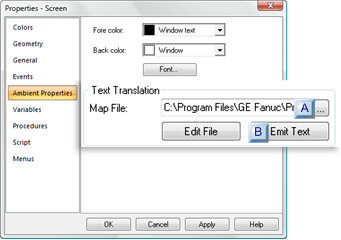
|
A |
Map File |
Enter the path and name of a new file that you want to have created.
Tip: The Browser button to the right of the Map File field will help you specify the name and exact location.
Click the button to the right of the Map File field.
A Pick a CIMPLICITY Language Map file browser opens.
Find the folder in which the file should be created.
Enter the filename in the File name field.
Click .
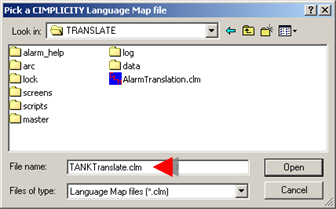
|
B |
Emit Text |
Click .
Result:
CIMPLICITY Language Mapper creates the specified translation <filename>.clm in the selected location.
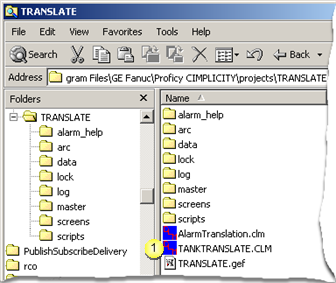
CIMPLICITY Language Mapper exports the selected CimEdit text into the selected translation file.
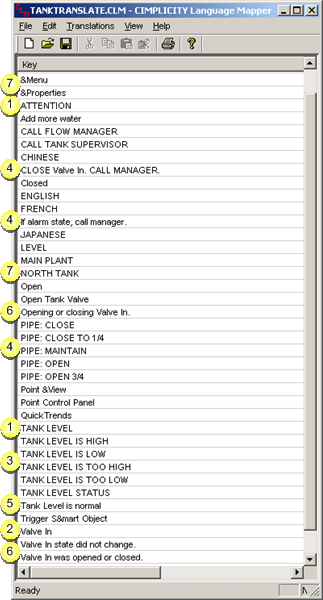
|
Plain text |
|
|
Text buttons |
|
|
Animated text |
|
|
Expressions |
|
|
Execution condition messages |
|
|
Advanced procedure messages |
|
|
Popup menu items |
![]() Tip: If you have several screens with unique
static text performance may be improved if you use several
translation files among your screens instead of just one.
Tip: If you have several screens with unique
static text performance may be improved if you use several
translation files among your screens instead of just one.
|
Step 2.2. Automatically enter CimEdit text strings into a translation file. |