Text that is entered for the menus can be translated using CIMPLICITY Language Mapping .
|
Select the Language map file. |
|
|
Enter translation keys and text. |
Select the Language Map file
Do one of the following in the Navigation Configuration Editor right pane.
![]() Enter the path to selected
translation (*.clm) file in the
Language map file field.
Enter the path to selected
translation (*.clm) file in the
Language map file field.
![]() Use the button at the right of the field to find
and select the translation (*.clm)
file.
Use the button at the right of the field to find
and select the translation (*.clm)
file.
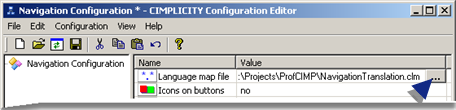
![]() Note: After the Navigation
Configuration Editor is saved for the first time the path can be
relative or absolute. The default path is absolute.
Note: After the Navigation
Configuration Editor is saved for the first time the path can be
relative or absolute. The default path is absolute.
Enter translation keys and text
You can emit text (and continue to emit text) to the translation file and edit the translation file anytime during the navigation configuration.
Click Configuration>Emit Translation on the Navigation Configuration Editor menu bar when you are ready to emit text.
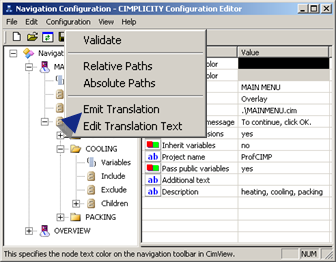
The following text is emitted to the selected translation file.
![]() Button text
Button text
![]() Title
Title
![]() Confirmation message
Confirmation message
![]() Description
Description
![]() Additional text
Additional text
Click Configuration>Edit Translation Text on the Navigation Configuration Editor menu bar.
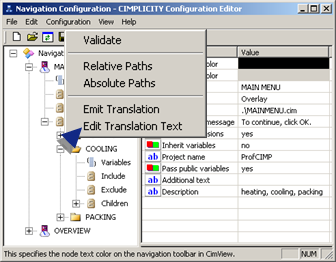
The selected translation file opens.
Edit the translation keys the same way you do with translation for other text.
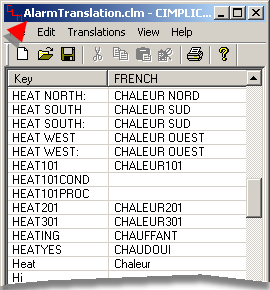
Result: The menu text items will be translated according to your specifications.
Example
Button text and descriptions are required in English and French.
After translation and some CimEdit translation configuration an operator can display the menus in either English or French.
English
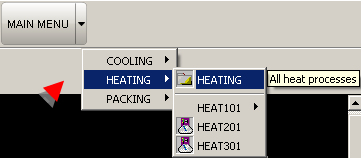
French

|
Step 1.4. Enter general navigation specifications. |