You can change the logging conditions for a single point from the default conditions specified for the Data Logging table.
Open a CIMPLICITY data table's window.
Select the point you want to log under different conditions from the default.
Do one of the following.
![]() Double-click the selected Point
ID.
Double-click the selected Point
ID.
![]() Click the Item Properties button
Click the Item Properties button
![]() on the window's toolbar.
on the window's toolbar.
![]() Click Edit>Point Properties...
on the Table window's menu bar.
Click Edit>Point Properties...
on the Table window's menu bar.
![]() Use the Popup menu.
Use the Popup menu.
Click the right mouse button.
Select Properties… on the Popup menu.
Result: The (Database Logger's) Point Properties dialog box opens when you use any method.
The Point Properties dialog box displays either the default logging conditions or conditions that were previously checked for the selected point.
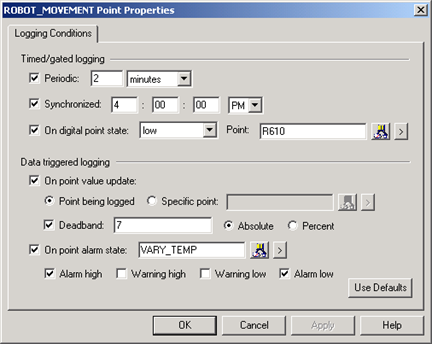
Select the logging conditions that apply to the selected point.
Options are included for:
|
Timed/gated logging |
|
|
Data triggered logging. |
Click OK.
Result: The selected point will be logged when its logging conditions occur.
![]() Note: If point data is being logged to Historian
and the point's logging conditions configuration is changed in the
CIMPLICITY Database Logger, the Historian Collection
Options will be changed for the tag.
Note: If point data is being logged to Historian
and the point's logging conditions configuration is changed in the
CIMPLICITY Database Logger, the Historian Collection
Options will be changed for the tag.
|
Point logging configuration overview. |