A migration progress summary displays in the historian migration utility window during the migration session after each migration.
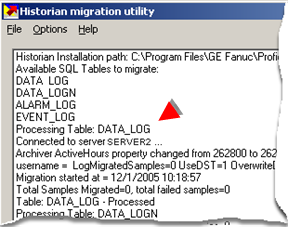
![]() Tip: Click File>Clear Display on the
Historian migration utility menu bar to clear the window.
Tip: Click File>Clear Display on the
Historian migration utility menu bar to clear the window.
More detailed migration information is included in the following.
|
Migration log file |
|
|
Data migration report |
Migration Log File
Click File on the Historian migration utility menu bar.
Select View log file.
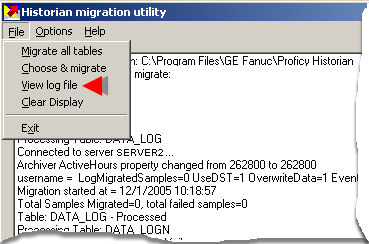
The log file that is named in the Migration options dialog box opens in Notepad.
The file displays details of the last migration during the open session.
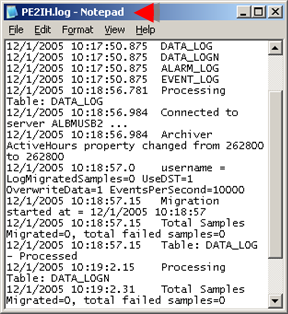
Data Migration Report
![]() Important: Make sure you
check Read Values in the Migration Options dialog box if you want the
Migration report to open when the migration is completed
Important: Make sure you
check Read Values in the Migration Options dialog box if you want the
Migration report to open when the migration is completed
The Data migration report includes the following columns.
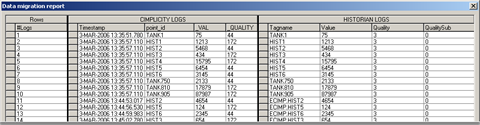
CIMPLICITY columns are:
![]() Timestamp
Timestamp
![]() Point_ID
Point_ID
![]() _VAL
_VAL
![]() _QUALITY
_QUALITY
![]() _RES
_RES
![]() Project
Project
![]() _ENG
_ENG
![]() _ALRM
_ALRM
Historian columns are:
![]() Timestamp
Timestamp
![]() Tagname
Tagname
![]() Value
Value
![]() Quality
Quality
![]() QualitySub
QualitySub
![]() Note: Historian quality is OPC quality.
Note: Historian quality is OPC quality.
|
Proficy Historian migration. |