|
Installation startup. |
|
|
Feature selection. |
|
|
Historian Server location |
|
|
SQL Express 2005. |
|
|
Autostart services: WebView/ThinView services |
|
|
Windows Firewall. |
|
|
Installation. |
Installation startup
Click Install CIMPLICITY 8.0 on the Proficy HMI/SCADA - CIMPLICITY Splash screen.
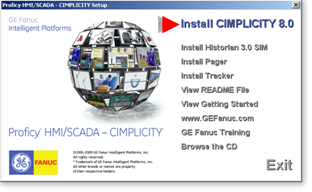
A Welcome screen opens.
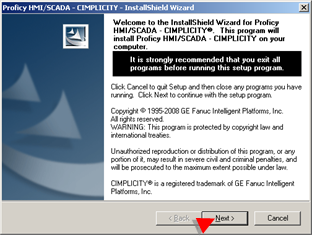
Click .
A License Agreement opens.

Check I accept the terms of the license agreement.
Click .
An Important Product Information screen opens.
The screen lists the features that are Legacy or obsolete in CIMPLICITY 8.0.
Do either of the following to review the last after installation.
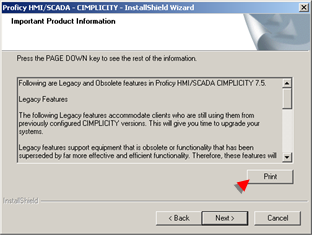
![]() Click on the Important Product Information screen
to print the screen.
Click on the Important Product Information screen
to print the screen.
![]() Consult the Legacy and Obsolete
Features topic in the CIMPLICITY documentation.
Consult the Legacy and Obsolete
Features topic in the CIMPLICITY documentation.
Click .
Feature selection
A Setup Type screen opens after the License Agreement screen.
Setup type options are.
|
Complete install |
|
|
Custom install |
Complete install
Check Complete.
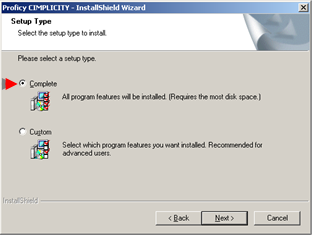
Installation includes:
![]() All CIMPLICITY program files
All CIMPLICITY program files
Note: Licensed features will be available for use.
![]() SQL Express 2005
SQL Express 2005
![]() Help files
Help files
Note: Help files will be installed in a common help directory. If CIMPLICITY is the first Proficy product being installed the common help directory will be on the drive
![]() Demo project
Demo project
A complete installation requires about 400 Mb of disc space.
Click .
A Choose Destination Location screen opens.
Select the location for CIMPLICITY 8.0.
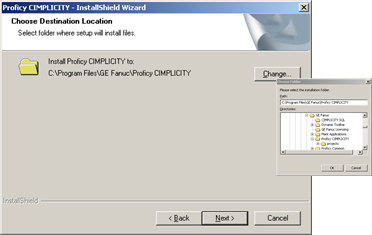
The default destination is C:\Program Files\GE Fanuc\Proficy CIMPLICITY.
Click to open a Choose Folder browser, if you want to change the default location.
Note: The Proficy family of products are installed by default in the C:\Program Files\GE Fanuc... folder.
Proceed to Historian option.
Custom install
Check Custom.
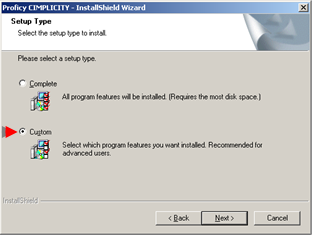
Click
A Choose Destination Location screen opens.
Select the location for CIMPLICITY 8.0.
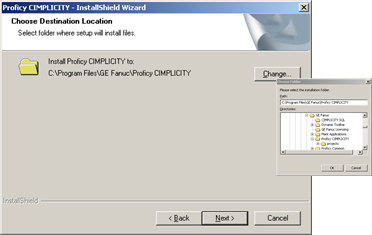
The default destination is C:\Program Files\GE Fanuc\Proficy CIMPLICITY.
Click to open a Choose Folder browser, if you want to change the default location.
Note: The Proficy family of products are installed by default in the C:\Program Files\GE Fanuc... folder.
Click .
A Select Features screen opens.
Check features that you want to install.
Selections are:
![]() All CIMPLICITY program files.
All CIMPLICITY program files.
Note: Licensed features will be available for use.
![]() SQL Server Express 2005
SQL Server Express 2005
![]() Help files
Help files
![]() Demo project
Demo project
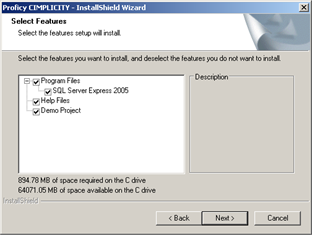
Proceed to Historian Server option.
Historian Server Option
Note: Historian v3.1x and lower is not supported on Vista or Windows 2008.
A Question message box opens asking:
Do you have a Proficy Historian server?
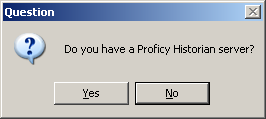
Do one of the following.
|
Click |
Result |
|
Yes |
You will be asked to identify the Historian server; Historian client tools will be installed and available. |
|
No |
Installation will skip asking about the Historian server. The Historian tools will be installed with the server name DEFAULT. |
(If Historian Client tools are not already installed) a Historian Server Name screen opens for either setup type.
|
Setup type |
Historian Server Name screen opens after the: |
|
Complete |
Destination screen. |
|
Custom |
Select Features screen |
Enter the name of the Historian server that will be used as the default by the client tools and the destination for all collectors.
Note: Make sure you have removed the following from the Proficy Historian installation, as described in the Proficy CIMPLICITY v8.0 Important Product Information (readme.chm)..
![]() OPC Collector.
OPC Collector.
![]() OPC Alarm Collector.
OPC Alarm Collector.
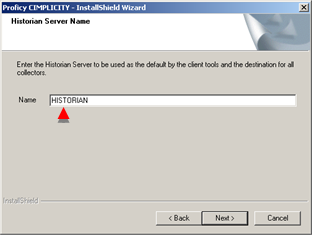
Click .
SQL Express 2005
IF SQL Express 2005, is not already installed a SQL Express 2005Configuration screen opens based on what was selected for the setup type:
|
Setup type |
MSDE Configuration screen opens: |
|
Complete |
Always, if SQL Server Express 2005, is not installed. |
|
Custom |
If SQL Express 2005 was selected |
SQL Server Express 2005 is the database that will store CIMPLICITY data.
Enter the following.
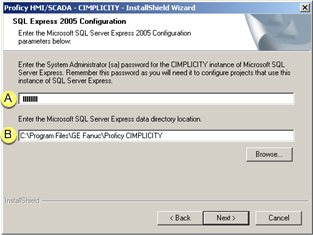
|
A |
System Administrator (sa) password for the CIMPLICITY instance of SQL Express 2005 Valid passwords must:
Note: If the password does not meet the criteria an error message will open and you will not be able to proceed with the installation. |
|
|
B |
SQL Express 2005 directory location. |
|
|
|
Default: |
C:\Program Files\GE Fanuc\Proficy CIMPLICITY |
Click .
An Autostart Features screen opens.
Autostart Services: WebView/ThinView Services
Check CIMPLICITY WebView/ThinView Service if you want the service to start automatically when the computer boots up.
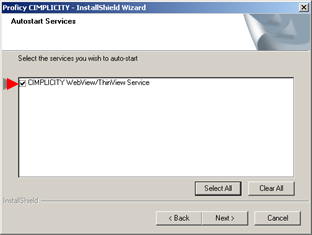
Click .
Windows Firewall
A Firewall message box opens with the following question.
Would you like to integrate this product with the Windows Firewall?
Click one of the following.
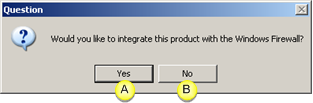
|
A |
Yes |
Several CIMPLICITY applications are added to the Windows Firewall exception list. |
|
B |
No |
No CIMPLICITY applications are added to the Windows Firewall exception list. CIMPLICITY applications will not have any off-node communications. |
![]() Important: CIMPLICITY
will not perform correctly if you click and continue to enable the Windows firewall.
However, you can add the applications to the exception list after
installation.
Important: CIMPLICITY
will not perform correctly if you click and continue to enable the Windows firewall.
However, you can add the applications to the exception list after
installation.
Click an Integrate with
Windows Firewall item ![]() , which is added to the
CIMPLICITY Start menu. CIMPLICITY automatically adds the required
CIMPLICITY exceptions to the Windows Firewall exceptions list.
, which is added to the
CIMPLICITY Start menu. CIMPLICITY automatically adds the required
CIMPLICITY exceptions to the Windows Firewall exceptions list.
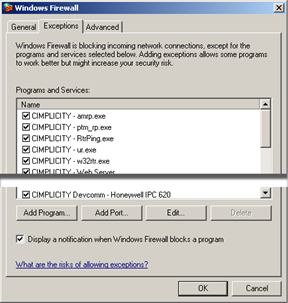
Note: A complete list of CIMPLICITY exceptions can be found in the Proficy CIMPLICITY\Firewall directory.
The default path is C:\Program Files\GE Fanuc\Proficy CIMPLICITY\Firewall
Click .
A Ready to Install the Program screen opens after all the installation specifications have been entered.
Click .
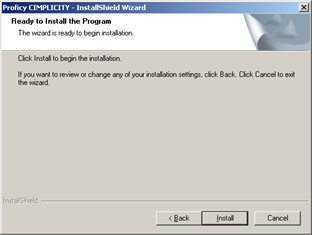
A Setup Status screen opens; many messages report the progress of the CIMPLICITY 8.0 installation. The installation all selected features, i.e. all features or checked features on the Select Features screen
SQL Express 2005 is included with the CIMPLICITY installation.
![]() SQL Express 2005 will be installed
if:
SQL Express 2005 will be installed
if:
![]() A version of SQL with a
CIMPLICITY instance is not currently installed, a screen will open
to report SQL Server Express 2005 installation progress.
A version of SQL with a
CIMPLICITY instance is not currently installed, a screen will open
to report SQL Server Express 2005 installation progress.
![]() Complete or Custom with SQL Express
2005 was selected to be installed.
Complete or Custom with SQL Express
2005 was selected to be installed.
![]() SQL Express 2005 will not be
installed if:
SQL Express 2005 will not be
installed if:
![]() A version of SQL with a
CIMPLICITY instance is already installed.
A version of SQL with a
CIMPLICITY instance is already installed.
![]() Neither Complete nor
Custom with SQL
Express 2005 was selected to be installed.
Neither Complete nor
Custom with SQL
Express 2005 was selected to be installed.
Note: Click to cancel the installation.
When installation is complete a message opens providing you with the following information.
"IMPORTANT - PLEASE READ
HMI/SCADA - CIMPLICITY Software will run in a 2 hour demonstration mode without a hardware license key. Networking between systems is disabled in demonstration mode. To permanently license your system, you must purchase a license and obtain a hardware key. Please contact your Sales Representative or Distributor to purchase your license.
For Sales Support questions, please contact GE Fanuc at 800-GEFANUC or 434-978-5100."
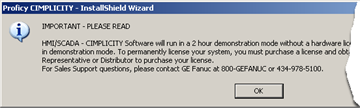
Click .
An InstallShield Wizard Complete screen opens.
Do one of the following based on whether or not you will install Tracker and/or Pager.
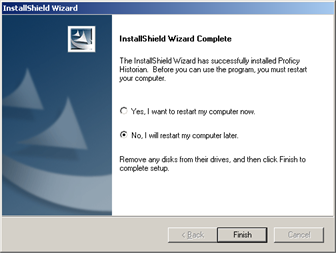
|
Installing |
Click |
|
Yes |
No, I will restart my computer later. |
|
No |
Yes, I want to restart my computer now. |
Note: Pager also requires a reboot.
Click .
Result: The core Proficy HMI/SCADA CIMPLICITY 8.0 will be ready to use after the computer is rebooted.
When Windows opens after you reboot, CIMPLICITY may take several minutes for setup. The length of time will depend on your system speed and configuration. The Windows screen will be enabled as soon as setup is completed.
|
CIMPLICITY 8.0 program file components. |
|
|
4. CIMPLICITY 8.0 installation steps. |