Fill in the fields in the OPC A&E Client dialog box as follows.
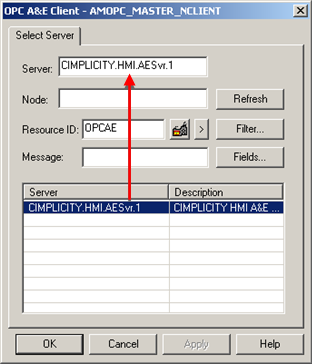
|
Option |
Description |
|
The OPC Alarm and Event Server that this client connects to. The server can be selected by double-clicking one of the configured OPC Alarm and Event Servers that display in the Server list in the bottom half of the OPC A&E Client dialog box. |
|
|
The computer name on which the server is located. Notes
|
|
|
Resource ID |
Factory resource the OPC Alarm and Event Server will use to collect alarm data. |
|
Opens the OPC Filter window to select alarm filter criteria. |
|
|
Attribute entries configure the alarm message that displays for the source alarms. |
|
|
Opens the OPC Fields browser to list the attributes that can be selected for the Message field. |
|
|
Refreshes the display. |
Click .
Result: The OPC A&E Client dialog closes.
Alarms from projects that are configured for the OPC Alarm and Event Server will display in the client's Alarm Viewer.
When there is no filter all of the alarms generated on the source and client computers display in the Alarm Viewer.
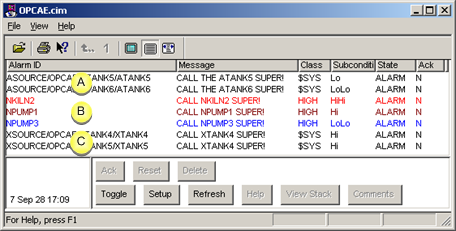
|
A |
Alarms from a source project. |
|
B |
Alarms from a client project |
|
C |
Alarms from a source project. |
|
Step 2.2. Select the client Alarm Viewer display criteria. |