|
Open the Dialog Box Information dialog box. |
|
|
Dialog Box Information dialog box options. |
Open the Dialog Box Information dialog box.
Select the dialog box.
Do one of the following.
![]() Click the Information button on the Dialog Editor toolbar.
Click the Information button on the Dialog Editor toolbar.
![]() Click Edit>Info on the Dialog
Editor menu bar.
Click Edit>Info on the Dialog
Editor menu bar.
![]() Double-click an empty space in the
dialog box.
Double-click an empty space in the
dialog box.
Result: The Dialog Box Information dialog box opens when you use any method.
Dialog Box Information dialog box options
Options for the dialog box are as follows.
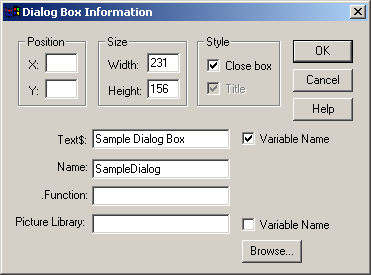
|
Attribute |
Description |
||
|
Position |
(Optional) Dialog box position (dialog units) in the window/screen in which it opens |
||
|
|
Coordinate |
Units from the: |
|
|
|
X |
Left side of the window/screen. |
|
|
|
Y |
Top of the window/screen. |
|
|
Size |
Dialog box size includes the number of dialog units in the: |
||
|
|
Width |
Dialog box width |
|
|
|
Height |
Dialog box height. |
|
|
Style |
(Optional) Check to display the following. |
||
|
|
Close box |
button
|
|
|
|
Title |
Dialog box title bar. Note: Title is enabled if Close box is cleared. If Close box is checked so the button displays, the title bar must display. |
|
|
Text$ |
(Optional) Text displayed on the title bar of the dialog box. |
||
|
|
Variable Name |
Check to identify the Text$ entry as a variable. Note: if Text$ is a variable, spaces cannot be used in the entry. |
|
|
Name |
Name used for the dialog box template in script code |
||
|
.Function |
(Optional) Name of a script function in your dialog box |
||
|
Picture Library |
(Optional) Picture library (.dll file) from which one or more pictures in the dialog box are obtained |
||
|
|
Variable Name |
Check to identify the Picture Library as a variable name. |
|
|
|
Browse |
Opens a Select a Picture Library browser to help find the .dll file. |
|
|
|
|
|
|
|
3.4. Use information dialog boxes. |