Select Equation in the Calculation field on the Virtual tab of the Point Properties dialog box.
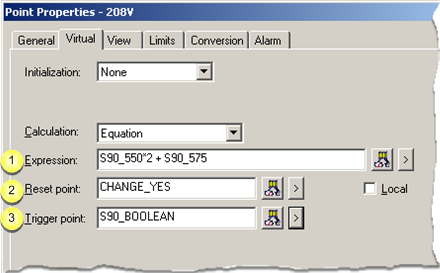
|
Expression |
|
|
Reset point |
|
|
Trigger point |
|
Expression field |
The expression may contain:
![]() One or more Point IDs along
with
One or more Point IDs along
with
![]() Constant values, operations, and
functions.
Constant values, operations, and
functions.
Rules for defining an expression are:
|
Rule |
Description |
|
Avoid introducing loops (circular references between points) in your expressions. |
Example of what to AVOID: VIRTUAL_PT1 = DEVICE_PT + VIRTUAL_PT2 VIRTUAL_PT2 = DEVICE_PT + VIRTUAL_PT1 |
|
|
Although this will not cause CIMPLICITY software to fail, it will cause the Virtual Point Processor to always have work to do. This causes all available computer time to be consumed, which adversely impacts system performance. |
|
Use proper formatting for array points. |
Example of the correct format: VIRTUAL_PT1 = DEVICE_PT[0] / 2.0 |
|
Use proper formatting for Point IDs with reserved words. |
Point IDs that are reserved words, or contain spaces, arithmetic operators, parentheses, or that begin with a non-alphabetic character must be placed in single quotes when used in an expression. Example VIRTUAL_PT2 ='DEVICE_PT:0' * 'WARNING_LOW' |
Buttons to help with the equation are as follows.
|
|
Opens the Expression Editor. |
|
|
Displays a Popup menu to: |
||
|
|
|
|
|
Reset Point |
(Optional) When a Reset point is selected the Equation point is reset as follows during runtime.
|
When the trigger point is not defined: |
||
|
If |
And |
Then |
|
An Initial Equation Point value is |
The Current |
The Equation
point |
|
Not defined |
Available |
Current value |
|
Not defined |
Un available |
Zero |
|
Defined |
Unavailable |
Initial value |
|
Defined |
Available |
Current value |
|
When the trigger point is defined: |
||
|
If |
|
Then |
|
An Initial Equation Point value is |
|
The Equation
point |
|
Not defined |
|
Zero |
|
Defined |
|
Initial value |
Note: Buttons to the right of the Reset Point and Trigger Point fields help with configuration.
|
|
Opens the Select a Point browser to select an available point. |
|
|
Displays a Popup menu to: |
||
|
|
|
|
|
Trigger Point field |
(Optional) When the value of the equation updates depends on whether or not you defined the trigger point.
|
|
The value of the Equation point is |
|
Defined |
Trigger point is updated. |
|
Not defined |
One of the source points in the Expression field is updated. |
Buttons to help with the trigger point have the same functionality as the buttons to the right of the Reset Point field.
|
Step 3.2. Configure virtual calculations. |