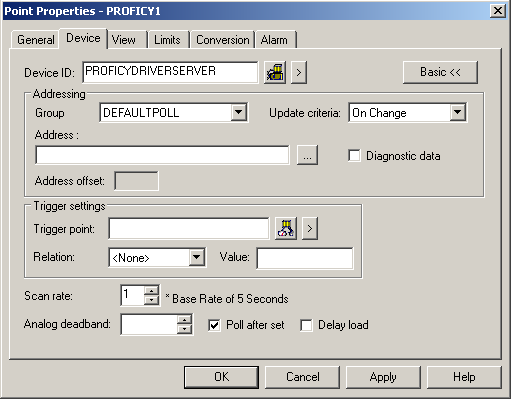
Fill in the following information on the Device Tab of the Point Properties dialog box:
|
Device ID |
|
Select the Device button to open the Select a Device dialog box. Select a Device ID to associate your point with. |
|
Select the group from the Group field. DEFAULTPOLL, created by CIMPLICITY, is the only option available for Proficy Driver Server and it always exists. Additional groups can be configured, as explained in section 3.5. The Group drop down will list either the “Polled” or “Unsolicited” groups based on the following Update Criteria setting. |
||
|
The update criteria determine how the data will be requested. With Proficy Driver Server communication, Unsolicitedor Unsolicited On Change are the preferred update criteria. The Proficy Driver Server will perform the polling operation and notify CIMPLICITY of the configured values that have changed. Additional characteristics that affect the data collection are configured within the group to which the point is assigned.
|
||
|
The Address field may contain up to 256 characters. Refer to Step 4.3. Point Address Configuration for instructions on how to configure the address. |
||
|
Click this button to open the Proficy Driver Configuration where you can browse for and locate the address you want to use. |
||
|
Check this box if you want the point to be a diagnostic data point. If you check this box the address must match one of the addresses described in the Diagnostic Points topic. |
||
![]() Important : If you use
Poll after Set with the Proficy
Driver Server device communications, you may decrease performance.
Using Poll after Set with OPC device
communications is not
recommended.
Important : If you use
Poll after Set with the Proficy
Driver Server device communications, you may decrease performance.
Using Poll after Set with OPC device
communications is not
recommended.
|
Guidelines for configuring group addresses. |
|
|
Configure Proficy Driver Server points. |