|
Display parameter attribute columns. |
|
|
Enter attribute values. |
|
|
(Optional) Remove parameter attributes. |
Display parameter attribute columns.
(Optional) Expand the Parameters tree.
The list of seven available attribute categories displays in the Recipeconfig window left pane.
Do one of the following.
![]() Right-click one of the attributes
in the list; select View on the Popup menu.
Right-click one of the attributes
in the list; select View on the Popup menu.
![]() Right-click the Parameters
Attributes folder; select View All on the Popup menu.
Right-click the Parameters
Attributes folder; select View All on the Popup menu.
![]() Double-click a selected
attribute.
Double-click a selected
attribute.
Result: The selected attribute columns display in the table.
![]() Notes
Notes
![]() Attribute cells are blank the
first time you display the columns, except the Data Type column,
which displays Text as the default value.
Attribute cells are blank the
first time you display the columns, except the Data Type column,
which displays Text as the default value.
![]() The icon that displays to the left
of an attribute in the Recipeconfig window left pane identifies
whether the attribute's column is hidden or visible, as
follows.
The icon that displays to the left
of an attribute in the Recipeconfig window left pane identifies
whether the attribute's column is hidden or visible, as
follows.
|
Icon |
Attribute's Column is: |
|
|
Hidden. |
|
|
Visible |

Enter attribute values.
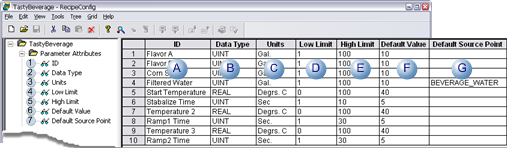
|
A |
ID |
(Optional) Identifies the Parameter. |
|
B |
Data Type |
(Required) Parameter's data type of the Parameter. The following options are in the field's drop down list.
Important: When a Recipe is downloaded, the parameter's data type must match the point's data type in the map to which the Recipe parameter is being downloaded. The default data type is Text. You may choose one of the following types: |
|
C |
Units |
(Optional) Engineering units that this Parameter's value refers to. |
|
D |
Low Limit |
(Optional) The lowest value allowed for the selected parameter. |
|
E |
High Limit |
(Optional) The highest value allowed for the selected parameter. |
|
F |
Default Value |
(Optional) Default value for the selected parameter. Once you specify a default value, new Recipes will automatically use this value as a starting point. If you change the default value, existing Recipes are not updated with the new default value. |
|
G |
Default Source Point |
(Optional) Default source point for the selected parameter.
|
(Optional) Remove Parameter Attributes
You can remove parameters from your recipe group.
Click the number of the row you want to remove.
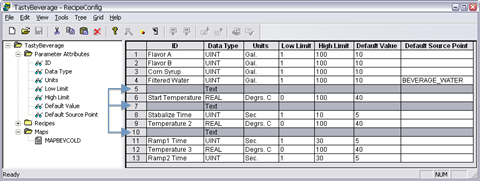
![]() Tip: Hold down the
following keys for multiple rows.
Tip: Hold down the
following keys for multiple rows.
|
Shift key |
Adjacent rows. |
|
Ctrl key |
Non-adjacent rows |
Do one of the following:
![]() Click the right mouse button;
select Delete Parameters on the Popup menu.
Click the right mouse button;
select Delete Parameters on the Popup menu.
![]() Click Grid>Delete Parameters on
the RecipeConfig window menu bar.
Click Grid>Delete Parameters on
the RecipeConfig window menu bar.
Confirm your selection.
Result: The selected parameter row or rows are deleted. The parameters are also deleted from all recipes and maps in the group.
|
Step 2. Define parameter attributes fora recipe group. |