You can help CIMPLICITY runtime users save resources by enabling automatic log out for a:
![]() CIMPLICITY Viewer.
CIMPLICITY Viewer.
![]() Terminal Services session.
Terminal Services session.
![]() Note: You can also configure automatic log out
for a WebView session.
Note: You can also configure automatic log out
for a WebView session.
Automatic log out will log the user out if there is no mouse or keyboard activity for a specified number of minutes. Based on the configuration selection, the user can be logged out only, prompted to log back in or another user can be logged in.
Automatic log out works the same as manually using the login panel to log out and in again.
Select the Security tab in the CIMPLICITY Options dialog box.
Fill in the following check box and field..
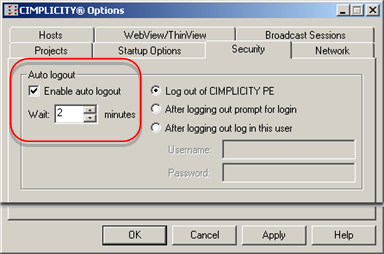
|
Check Box/Field |
Description |
|
Enable Auto logout |
Check to enable auto log out. |
|
Wait |
Number of minutes there is no activity (e.g. no mouse or keyboard movement) before the select auto log out option takes effect. |
Select an auto log out option.
|
Log Out of CIMPLICITY PE. |
|
|
After Logging out prompt for login. |
|
|
After logging out log in this user. |
|
About CIMPLICITY options. |