Active jobs are in the selected device's active queue, in the process of being printed.
|
Select search criteria for active jobs. |
|
|
Use active jobs search results. |
Select search criteria for active jobs.
Options are as follows.
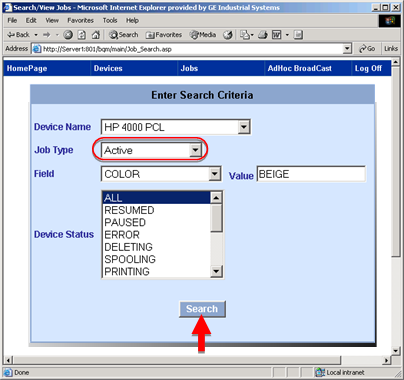
|
Option |
Description |
|
|
Device Name |
List of devices available to the IIS server. |
|
|
Job Type |
Selections are: |
|
|
|
Active |
Broadcast jobs that are in the selected device's active queue. |
|
|
|
Note: Select Active to filter active jobs only. |
|
|
History |
Broadcast jobs that have been processed and are in the History queue. |
|
|
Active and History |
All the jobs in the Active and History queues that have been sent to the selected device. |
|
|
Archived |
All of the jobs that have been archived for the selected device. |
|
All the Tracker attributes configured in the genfld.cfg file as generic fields for the Broadcast are listed in the drop down list. Note: If you do not make a selection all of the jobs that are in the selected Device Status will be listed on the BQM report page. |
||
|
(Required if you selected a field) value of the selected field as criterion for searching the jobs. |
||
|
Device Status |
(Available when Active is selected as the job type) Options for the status you are looking for are as follows. |
|
|
|
Status |
Report |
|
|
ALL |
All active jobs. |
|
|
RESUMED |
Forms that have been printed after a printer was paused the |
|
|
PAUSED |
All jobs that have been paused |
|
|
ERROR |
|
|
|
DELETING |
|
|
|
SPOOLING |
|
|
|
PRINTING |
|
|
|
OFFLINE |
|
|
|
PAPEROUT |
|
|
|
PRINTED |
|
|
|
DELETED |
|
|
|
BLOCKED |
|
|
|
USER_INTERVENTION |
|
|
|
RESTARTING |
|
|
|
UNKNOWN |
|
Click .
Broadcast Queue Manager displays the results.
Use the active jobs search results.
Features are as follows.

|
Review of search selections. |
||
|
Forms that fulfill the selection requirements are listed. |
||
|
|
Listed data includes the:
|
|
|
Number of jobs found that match your criteria. |
||
|
Buttons let you control the status of selected forms as follows. |
||
|
|
Cancel |
Click to stop the selected jobs from being printed. The jobs are permanently removed from the active list; they do not display in a history list. |
|
|
Pause |
Click to pause printing of selected jobs. |
|
|
Resume |
Click to resume printing of selected jobs. |
Note: Use the Ctrl or Shift key to select multiple jobs.
|
Step 4.2. View/Search Jobs in the Broadcast Queue Manager UI. |